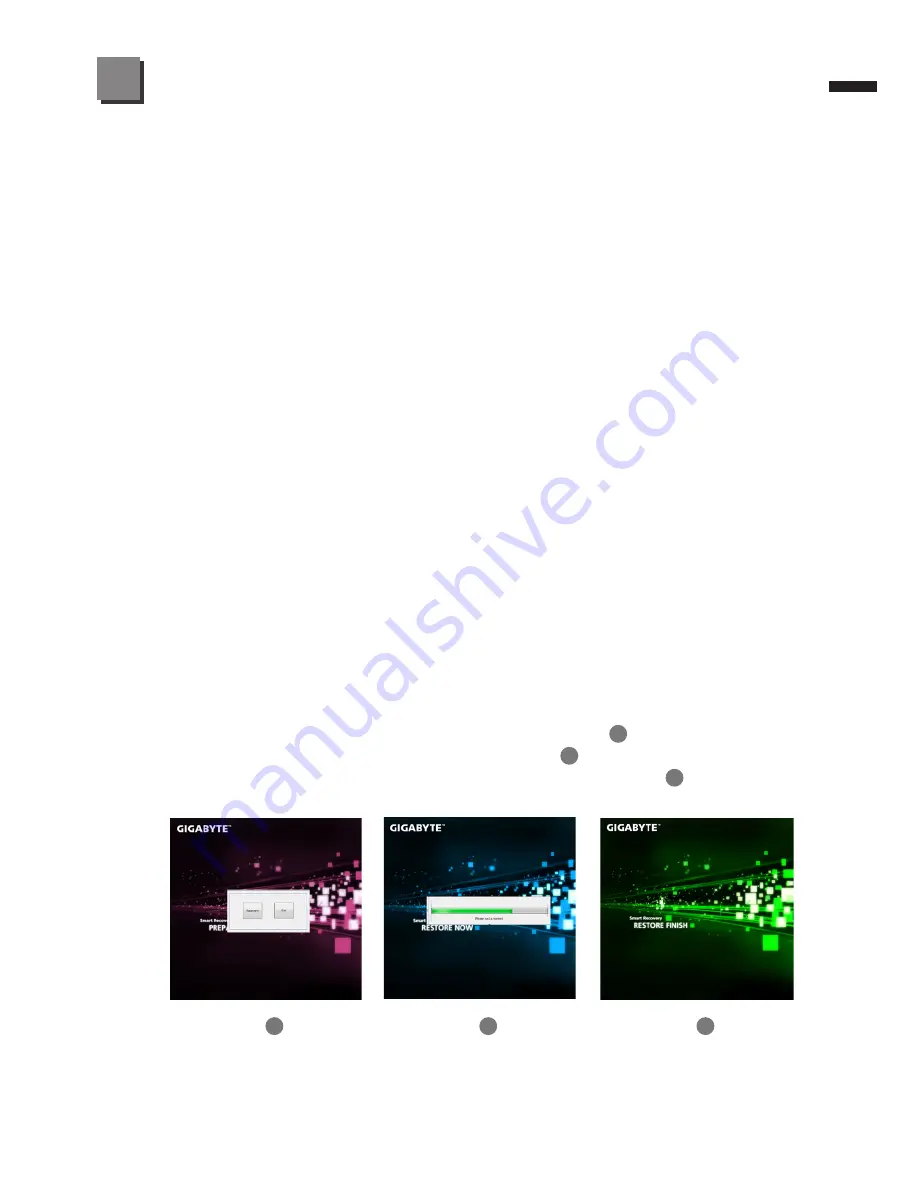
English
7
●
GIGABYTE Smart Manager:
You can activate GIGABYTE Smart Manager by double clicking on the
shortcut icon on the desktop if the machine you purchased has the operation
system built-in. GIGABYTE Smart Manager is an icon-based control interface,
enabling users to intuitionally access common system setup as well as
GIGABYTE exclusive utilities. Please be noted that the GIGABYTE Smart
Manger interface, icons, utilities and software versions may vary based on the
purchased models. Please operate GIGABYTE Smart Manager according to
the default built-in version.
●
GIGABYTE Smart Recovery:
If the machine you purchase already has operating system built-in, you
can restore the system back to factory default by using GIGABYTE Smart
Recovery. Please be noted that the GIGABYTE Smart Recovery according to
the default built-in version.
1.If the machine you purchase already has operating system built-in, you
can restore the system back to factory default by using GIGABYTE Smart
Recovery. Please be noted that the GIGABYTE Smart Recovery according
to the default built-in version.
2.Please be noted that personal data will be lost after recovery, do remember
to backup any data before operating this function.
Therefore will briefly describe how to launch the Recovery Tool and to get the
recovery started.
1.Turn off or restart the netbook.
2.Turn the netbook on and press and hold the F9 key to launch the tool.
3.There shows the “Recovery” and “Exit” in Recovery System, click the
“Recovery” to start the restore back to factory default.
1
4.Recovery window shows the processing status.
2
5.You could restart the computer when restore has been done.
3
GIGABYTE Software Application
6
1
2
3










