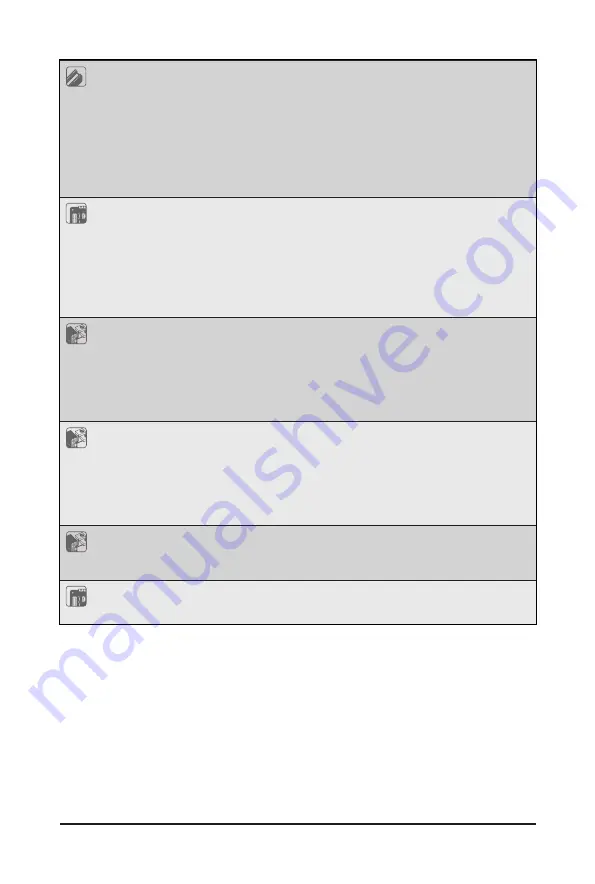
- 11 -
Hardware Installation
Expansion Slot
Total 6 x low profile PCIe Gen4 expansion slots
Slot_6: 1 x PCIe x16 (Gen4 x16 bus) slot
Slot_5: 1 x PCIe x16 (Gen4 x16 bus) slot
Slot_4: 1 x PCIe x16 (Gen4 x16 bus) slot
Slot_3: 1 x PCIe x16 (Gen4 x16 bus) slot
Slot_2: 1 x PCIe x16 (Gen4 x16 bus) slot
Slot_1: 1 x PCIe x16 (Gen4 x16 bus) slot
Internal I/O
1 x CPU fan header
6 x System fan headers
1 x USB 3.0 header
1 x TPM header
1 x VROC connector
1 x Front panel header
1 x Buzzer
Front I/O
2 x USB 3.0
1 x Power button with LED
1 x ID button with LED
1 x Reset button
1 x System status LED
1 x HDD activity LED
Rear I/O
2 x USB 3.0
1 x VGA
1 x MLAN
1 x Power button with LED
1 x ID button with LED
1 x System status LED
Backplane I/O
Left Side: CBPD2C0: 12 x 3.5" SAS/SATA ports with expander
Right Side: CBPD2C1: 12 x 3.5" SAS/SATA ports
Rear Side: CBPD020: 2 x 2.5" NVMe/SATA hybrid ports
TPM
1 x TPM header with SPI interface
Optional TPM2.0 kit: CTM010
Summary of Contents for S252-ZC0
Page 1: ...S252 ZC0 2U 24 2 Bay DP Storage Server AMD MILAN ROME User Manual Rev 1 0...
Page 13: ...13 Hardware Installation 1 3 System Block Diagram...
Page 37: ...37 System Hardware Installation HDD Backplane Board Signal Cable PMBus Signal Cable...
Page 38: ...System Hardware Installation 38 HDD Backplane Board Power Cable 1 2 ATX Power Cable...
Page 39: ...39 System Hardware Installation GPU Power Cable 0 1 Fan Power Cable...
Page 41: ...41 System Hardware Installation SlimLine to NVMe Cable 0 1 P0 U 2 0 P1 U 2 1...
Page 52: ...BIOS Setup 52 When Boot Mode Select is set to Legacy in the Boot Boot Mode Select section...
Page 57: ...57 BIOS Setup 5 2 4 1 Serial Port 1 2 Configuration...
Page 65: ...65 BIOS Setup 5 2 8 PCI Subsystem Settings...


























