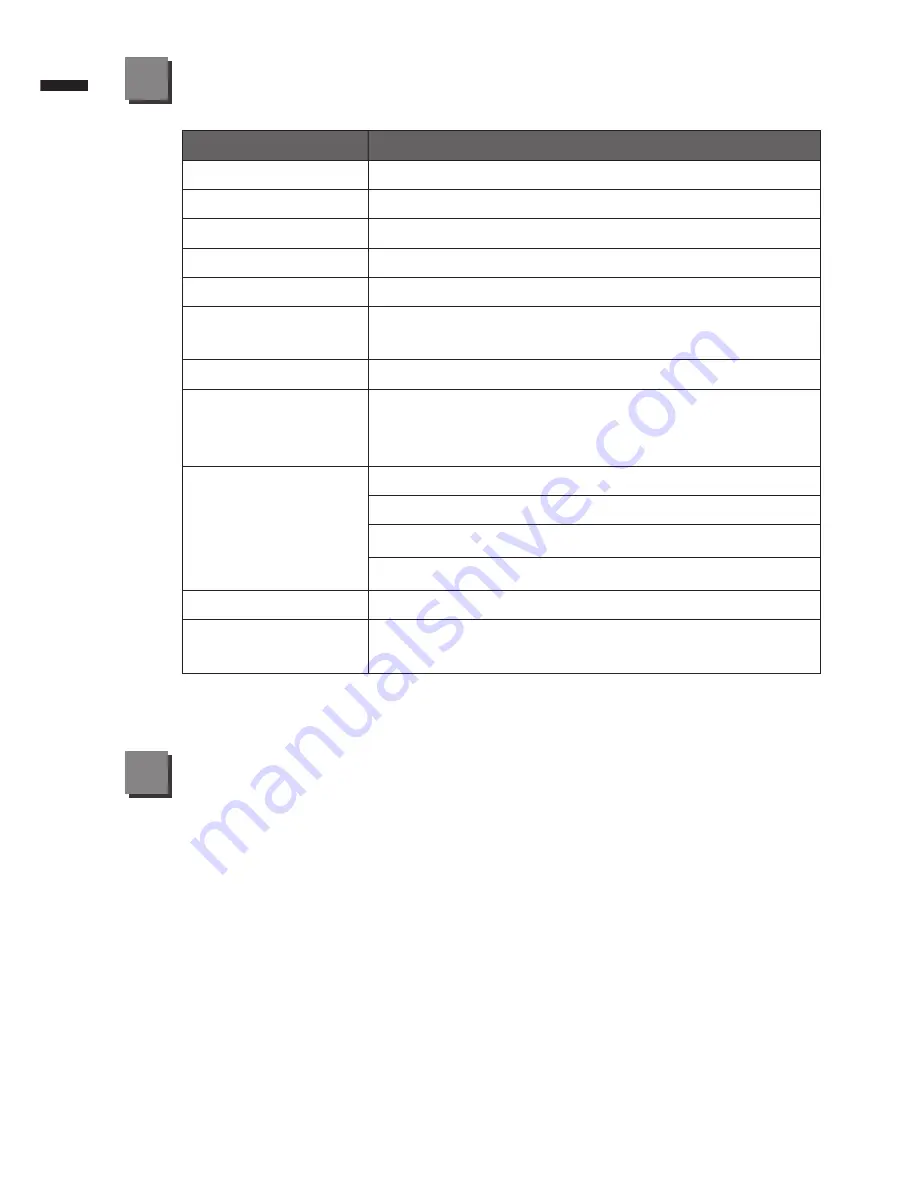
English
6
Appendix
6
■
Warranty & Service :
Warranty and service and related information please refer to the warranty
card or GIGABYTE service website as the below link:
http://www.gigabyte.com/support-downloads/technical-support.aspx
■
FAQ :
FAQ (Frequent Asked Questions) please refer to the below link:
http://www.gigabyte.com/support-downloads/faq.aspx
Specifications
5
Item
Specification
CPU
Intel
®
Atom™ Processor
OS
Genuine Windows
®
7 Compliant
Display
10.1" 1024x600 LED backlight
System Memory
DDRIII SO-DIMM*1 (Max 4GB)
Chipset
Mobile Intel
®
NM10 Express Chipsets
Storage Device
● 2.5" 7mm SATA HDD 5400rpm
● Solid State Drive(SSD)
Audio
1.5 Watt Speaker*2, Internal Microphone
I/O Port
USB 3.0*1, USB 2.0*1, D-Sub, HDMI, RJ45, Mic-in,
Earphone-out, SD card reader, DC-in Jack, Docking
Station / Extended Battery Port and SIM card slot *
Communications
10/100/1000 Mbps Ethernet Base-T
802.11b/g/n Wireless
Bluetooth V4.0
3.5G antenna build-in, 3.5G module is optional
Webcam
1.3 Mega Pixel
Battery
Li-polymer, 4000mAh, 29.6Wh(Main)
Li-ion, 2700mAh, 20.25Wh (Extended Optional)
* Above specification is for users’ reference only.
The final configuration depends on the Slate PC users' point of purchase.
Summary of Contents for S1081
Page 1: ......







