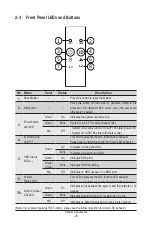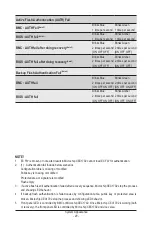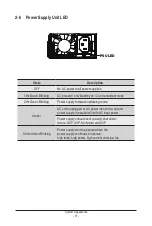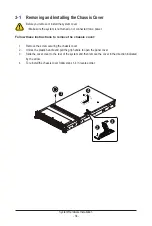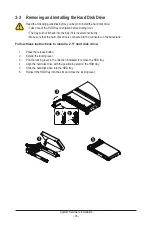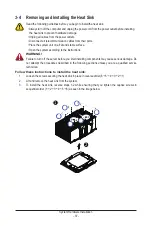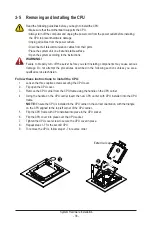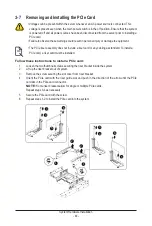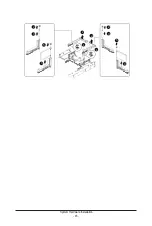- 40 -
System Hardware Installation
3-6 Removing and Installing Memory
3-6-1
Twelves Channel Memory Configuration
This motherboard provides 24 DDR5 memory sockets and supports Eight Channel Technology. After the
memory is installed, the BIOS will automatically detect the specifications and capacity of the memory.
CPU1
CPU0
DIMM_P0_F
0
DIMM_P0_E
0
DIMM_P0_B
0
DIMM_P0_C
0
DIMM_P0_D
0
DIMM_P0_A
0
DIMM_P0_G
0
DIMM_P0_H
0
DIMM_P0_K
0
DIMM_P0_J
0
DIMM_P0_I
0
DIMM_P0_L
0
DIMM_P1_R
0
DIMM_P1_Q
0
DIMM_P1_N
0
DIMM_P1_O0
DIMM_P1_P
0
DIMM_P1_M
0
DIMM_P1_S
0
DIMM_P1_T
0
DIMM_P1_W
0
DIMM_P1_V
0
DIMM_P1_U
0
DIMM_P1_X0
Read the following guidelines before you begin to install the memory:
• Make sure that the motherboard supports the memory. It is recommended that memory of the
same capacity, brand, speed, and chips be used.
• Always turn off the computer and unplug the power cord from the power outlet before installing
the memory to prevent hardware damage.
• Memory modules have a foolproof design. A memory module can be installed in only one
direction. If you are unable to insert the memory, switch the direction.
Summary of Contents for R283-Z92-AAD1
Page 10: ...10 This page intentionally left blank...
Page 45: ...45 System Hardware Installation 2 2 1 1 3 2 4 5 3 2 4 5...
Page 87: ...BIOS Setup 87 When Boot Mode Select is set to Legacy in the Boot Boot Mode Select section...
Page 99: ...BIOS Setup 99 5 2 8 PCI Subsystem Settings...
Page 111: ...BIOS Setup 111 5 2 18 Intel R I350 Gigabit Network Connection...
Page 117: ...BIOS Setup 117 5 3 1 CPU Common Options...
Page 149: ...BIOS Setup 149 5 3 4 NBIO Common Options...