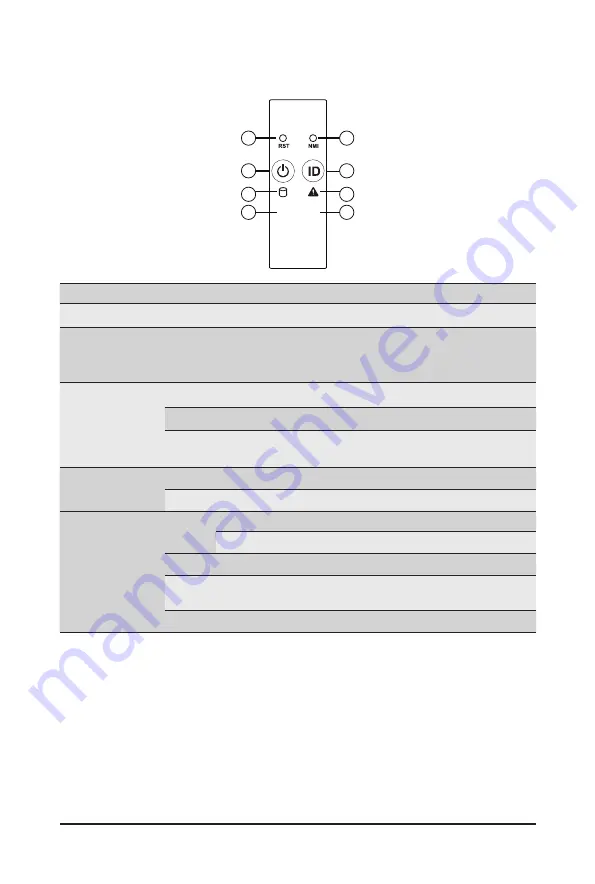
System Appearance
- 19 -
2-3 Front Panel LED and Buttons
L1
L2
1
2
4
6
8
7
5
3
No. Name
Color
Status
Description
1.
Reset Button
--
--
Press this button to reset the system.
2.
NMI button
--
--
Press this button for the server to generate a NMI to the
processor. If multiple-bit ECC errors occur, the server will
effectively be halted.
3.
Power button
with LED
Green
On
Indicates the system is powered on.
Green
Blink
System is in ACPI S1 state (sleep mode).
N/A
Off
•
System is not powered on or in ACPI S5 state (power off)
•
System is in ACPI S4 state (hibernate mode)
4.
ID Button
with LED
Blue
On
Indicates the system identification is active.
N/A
Off
Indicates the system identification is disabled.
5.
HDD Status
LED
Green
On
Indicates locating the HDD.
Blink
Indicates accessing the HDD.
Amber
On
Indicates HDD error.
Green/
Amber
Blink
Indicates HDD rebuilding.
N/A
Off
Indicates no HDD access or no HDD error.
Summary of Contents for R272-Z30
Page 1: ...R272 Z30 R272 Z31 R272 Z32 AMD EPYCTM 7002 series Processor Server Service Guide Rev 1 0 ...
Page 10: ... 10 This page intentionally left blank ...
Page 15: ... 15 Hardware Installation 1 3 System Block Diagram R272 Z30 R272 Z31 ...
Page 16: ... 16 Hardware Installation R272 Z32 ...
Page 39: ... 39 System Hardware Installation HBA Card to SAS Expander Card Cable ...
Page 46: ...Motherboard Components 46 This page intentionally left blank ...
Page 56: ...BIOS Setup 56 5 2 4 1 Serial Port 1 2 Configuration ...
Page 62: ...BIOS Setup 62 5 2 7 1 CPU 0 Information ...
Page 68: ...BIOS Setup 68 5 2 11 SATA Configuration ...
Page 73: ... 73 BIOS Setup 5 2 16 AVAGO MegaRAID Configuration Utility ...
Page 75: ... 75 BIOS Setup 5 2 17 Intel R I350 Gigabit Network Connection ...
Page 77: ... 77 BIOS Setup 5 2 18 VLAN Configuration ...
Page 88: ...BIOS Setup 88 5 3 3 3 NVDIMM ...
















































