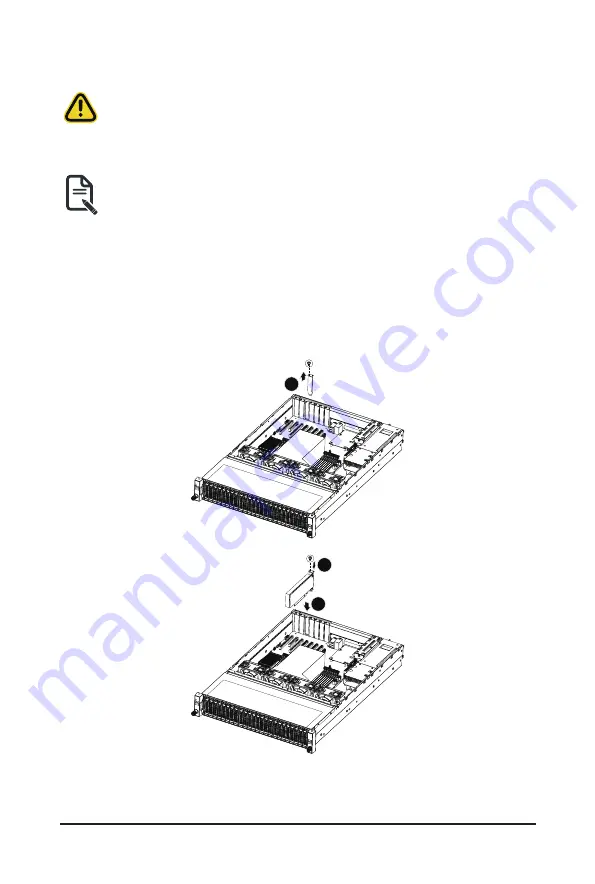
System Hardware Installation
- 29 -
3-6 Removing and Installing the PCI Expansion Card
• Voltages can be present within the server whenever an AC power source is connected. This
voltage is present even when the main power switch is in the off position. Ensure that the system
is powered off and all power sources have been disconnected from the server prior to installing a
PCIe card.
• Failure to observe these warnings could result in personal injury or damage to equipment.
• The PCI riser assembly does not include a riser card or any cabling as standard. To install a
PCIe card, a riser card must be installed.
Follow these instructions to PCI Expansion card:
1. Remove the screw securing the riser bracket. Lift up the riser bracket out of system.
2. Loosen and remove the screw securing the slot cover from riser bracket.
3. Orient the PCIe card with the riser guide slot and push in the direction of the arrow until the PCIe
card sits in the PCIe card connector.
NOTE:
Some riser brackets allow for single or multiple PCIe cards. Repeat steps 4-5 as necessary.
4. Secure the PCIe card with the screw.
5. Reverse steps 1-3 to install the riser bracket.
4
6
5
Summary of Contents for R272-P32
Page 1: ...R272 P32 Ampere Altra ARM Server 2U 8 Bay User Manual Rev 1 0 ...
Page 13: ... 13 Hardware Installation 1 3 System Block Diagram ...
Page 14: ... 14 Hardware Installation This page intentionally left blank ...
Page 38: ...System Hardware Installation 38 This page intentionally left blank ...
Page 42: ...Motherboard Components 42 This page intentionally left blank ...
Page 52: ...BIOS Setup 52 5 2 5 PCI Subsystem Settings ...
Page 56: ...BIOS Setup 56 5 2 5 2 PCI Express GEN 2 Settings ...
Page 64: ...BIOS Setup 64 5 2 11 Intel R I350 Gigabit Network Connection ...






























