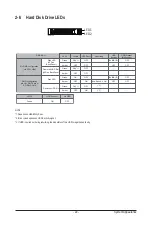System Hardware Installation
- 26 -
3-3 Installing the CPU and Heat Sink
Read the following guidelines before you begin to install the CPU:
• Make sure that the motherboard supports the CPU.
• Always turn off the computer and unplug the power cord from the power outlet before installing
the CPU to prevent hardware damage.
• Unplug all cables from the power outlets.
• Disconnect all telecommunication cables from their ports.
• Place the system unit on a flat and stable surface.
• Open the system according to the instructions.
WARNING!
Failure to properly turn off the server before you start installing components may cause serious
damage. Do not attempt the procedures described in the following sections unless you are a
qualified service technician.
Follow these instructions to install the CPU:
1. Align the processor to the carrier so that the gold triangle on the processor aligns with the triangle
on the carrier, and then install the processor into the carrier.
NOTE:
Apply thermal compound evenly on the top of the CPU.
2.
Carefully flip the heatsink over. Align the carrier assembly so that the triangle on the carrier aligns
with the triangle on the heatsink, and then install the carrier assembly onto the bottom of the
heatsink.
3. Remove the CPU socket cover.
NOTE:
Save and replace the CPU socket cover if the processor is removed from its socket.
4. Align the heatsink to the CPU socket using the guide pins and make sure the gold triangle is in the
correct orientation. Then place the heatsink onto the top of the CPU socket.
5. Secure the heatsink by tightening the screws in sequential order (1
g
2
g
3
g
4).
NOTE:
When removing the heatsink, loosen the screws in reverse order (4
g
3
g
2
g
1).
1
2
3
Summary of Contents for R182-NA1
Page 1: ...R182 NA1 3rd Gen Intel Xeon Scalable DP Server System 1U 10 Bay Gen4 NVMe User Manual Rev 1 0 ...
Page 9: ... 9 5 8 1 PEI Beep Codes 107 5 8 2 DXE Beep Codes 107 ...
Page 10: ... 10 This page intentionally left blank ...
Page 16: ...Hardware Installation 16 1 3 System Block Diagram ...
Page 42: ...System Hardware Installation 42 This page intentionally left blank ...
Page 67: ... 67 BIOS Setup 5 2 12 Intel R i350 Gigabit Network Connection ...
Page 72: ... 72 BIOS Setup 5 3 1 Processor Configuration ...