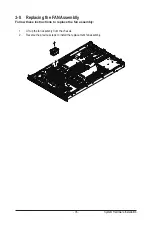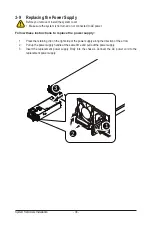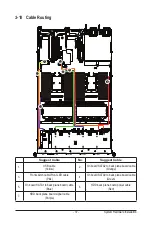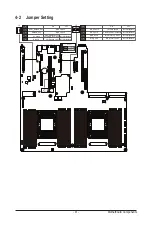- 33 -
System Hardware Installation
3-6 Installing the Hard Disk Drive
Read the following guidelines before you begin to install the Hard disk drive:
• Take note of the drive tray orientation before sliding it out.
• The tray will not fit back into the bay if inserted incorrectly.
• Make sure that the HDD is connected to the HDD connector on the backplane.
Follow these instructions to install a 3.5" hard disk drive:
1. Press the release button.
2. Extend the locking lever
and pull the locking lever to remove the HDD tray.
3.
Place the hard disk drive into the HDD tray.
4.
Secure the hard disk drive to the HDD tray with four screws.
1
3
4
4
2
Summary of Contents for R181-2A0
Page 10: ... 10 This page intentionally left blank ...
Page 22: ...System Appearance 22 This page intentionally left blank ...
Page 27: ... 27 System Hardware Installation 1 4 3 2 4 5 ...
Page 32: ...System Hardware Installation 32 R181 NA0 1 1 3 3 2 5 4 4 2 5 Available on Selected Models ...
Page 38: ... 38 System Hardware Installation This page intentionally left blank ...
Page 42: ... 42 Motherboard Components This page intentionally left blank ...
Page 51: ... 51 BIOS Setup 5 2 3 Intel R Ethernet Connection X722 ...
Page 60: ...BIOS Setup 60 5 2 6 SIO Configuration ...
Page 74: ...BIOS Setup 74 5 3 1 1 Pre Socket Configuration ...
Page 77: ... 77 BIOS Setup 5 3 3 UPI Configuration ...