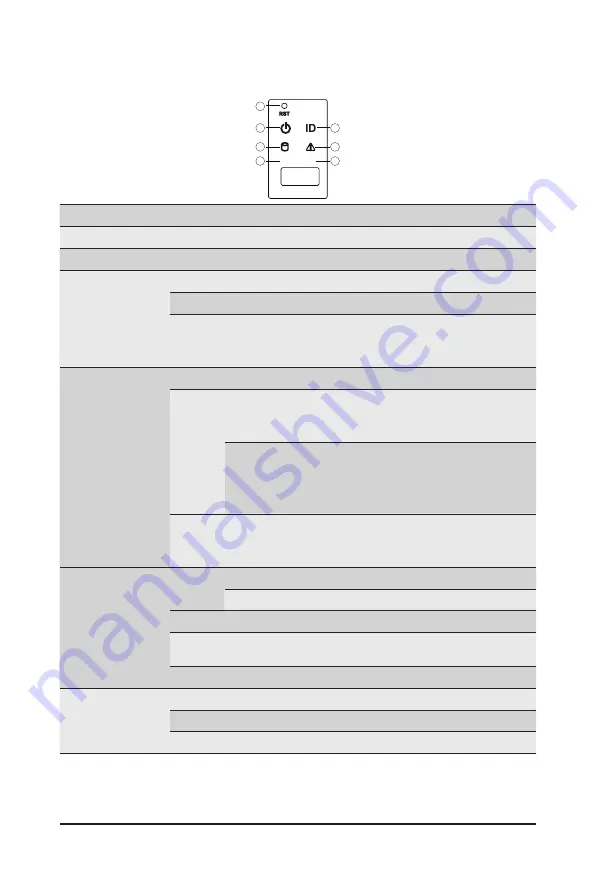
System Appearance
- 16 -
2-3 Front Panel LED and Buttons
L1
L2
2
4
6
1
3
5
7
No. Name
Color
Status
Description
1.
Reset Button
Press the button to reset the system.
2.
ID Button
Press the button to activate system identification
3.
Power button
with LED
Green
On
System is powered on
Green
Blink
System is in ACPI S1 state (sleep mode)
N/A
Off
•
System is not powered on or in ACPI S5 state
(power off)
•
System is in ACPI S4 state (hibernate mode)
4.
System
Status LED
Green
On
System is operating normally.
Amber
On
Critical condition, may indicate:
System fan failure
System temperature
Blink
Non-critical condition, may indicate:
Redundant power module failure
Temperature and voltage issue
Chassis intrusion
N/A
Off
System is not ready, may indicate:
POST error
Processor or terminator missing
5.
HDD Status
LED
Green
On
HDD locate
Blink
HDD access
Amber
On
HDD fault
Green/
Amber
Blink
HDD rebuilding
N/A
Off
No HDD access or no HDD fault.
6./7.
LAN 1/2
Active/Link
LEDs
Green
On
Link between system and network or no access.
Green
Blink
Data trasmission or receiving is occuring
N/A
Off
No data transmission or receiving is occuring
Summary of Contents for R152-P31
Page 1: ...R152 P31 Ampere Altra ARM Server 1U 10 Bay User Manual Rev 1 0 ...
Page 14: ...Hardware Installation 14 This page intentionally left blank ...
Page 20: ...System Appearance 20 This page intentionally left blank ...
Page 40: ...Motherboard Components 40 This page intentionally left blank ...
Page 50: ...BIOS Setup 50 5 2 5 PCI Subsystem Settings ...
Page 54: ...BIOS Setup 54 5 2 5 2 PCI Express GEN 2 Settings ...
Page 62: ...BIOS Setup 62 5 2 11 Intel R I350 Gigabit Network Connection ...
















































