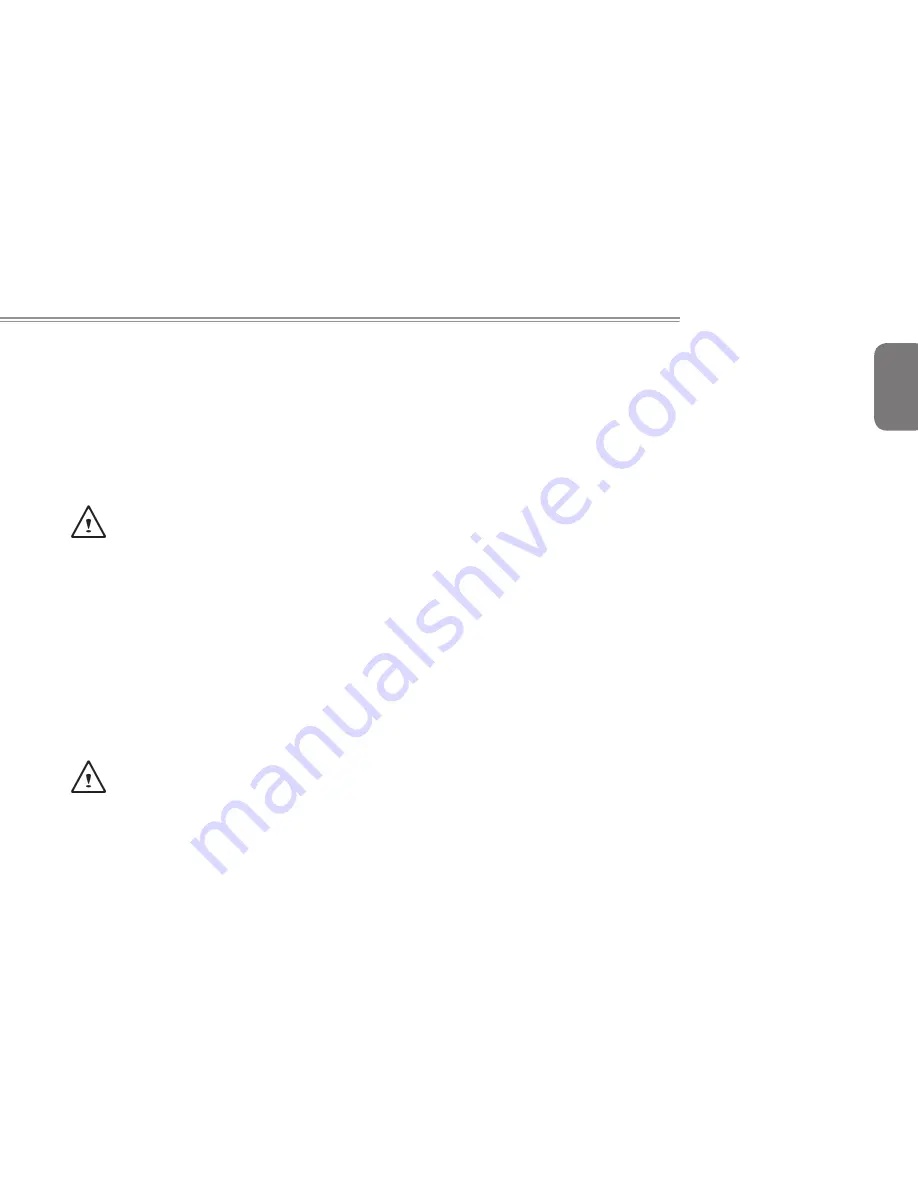
English
11
Q2532 SERIES USER’S MANUAL
2.3 Starting Your Notebook
Suspend / Power on Button
The suspend/power on switch is used to switch on your notebook from
its off state. Once you have connected your AC adapter or charged the
internal Lithium-Ion battery, you can power on your notebook by pressing
the suspend/power on button located above the keyboard. If you need
to take an extended break, press the button again to place the notebook
into sleep mode or turn it off.
CAUTION: Do not carry your notebook around with the power
on or subject it to shocks or vibration, as you risk damaging the
hard disk.
When you power on your notebook, it will perform a Power On Self
Test (POST) to check the internal parts and confguration for correct
functionality. If a fault is found, your computer emits an audio warning
and/or displays an error message on the display with a description or
code.
Depending on the nature of the problem, you may be able to continue by
starting the operating system or by entering the BIOS setup utility and
revising the settings. After satisfactory completion of the Power On Self
Test (POST), your notebook loads the installed operating system.
CAUTION Never turn off your notebook during the Power On
Self Test (POST), or an unrecoverable error may occur.
Summary of Contents for Q2532 Series
Page 1: ......
Page 17: ...English 6 ...
Page 27: ...English 16 Chapter 3 GIGABYTE Smart Recovery ...
Page 32: ...English 21 Q2532 SERIES USER S MANUAL Appendix ...
Page 40: ......






























