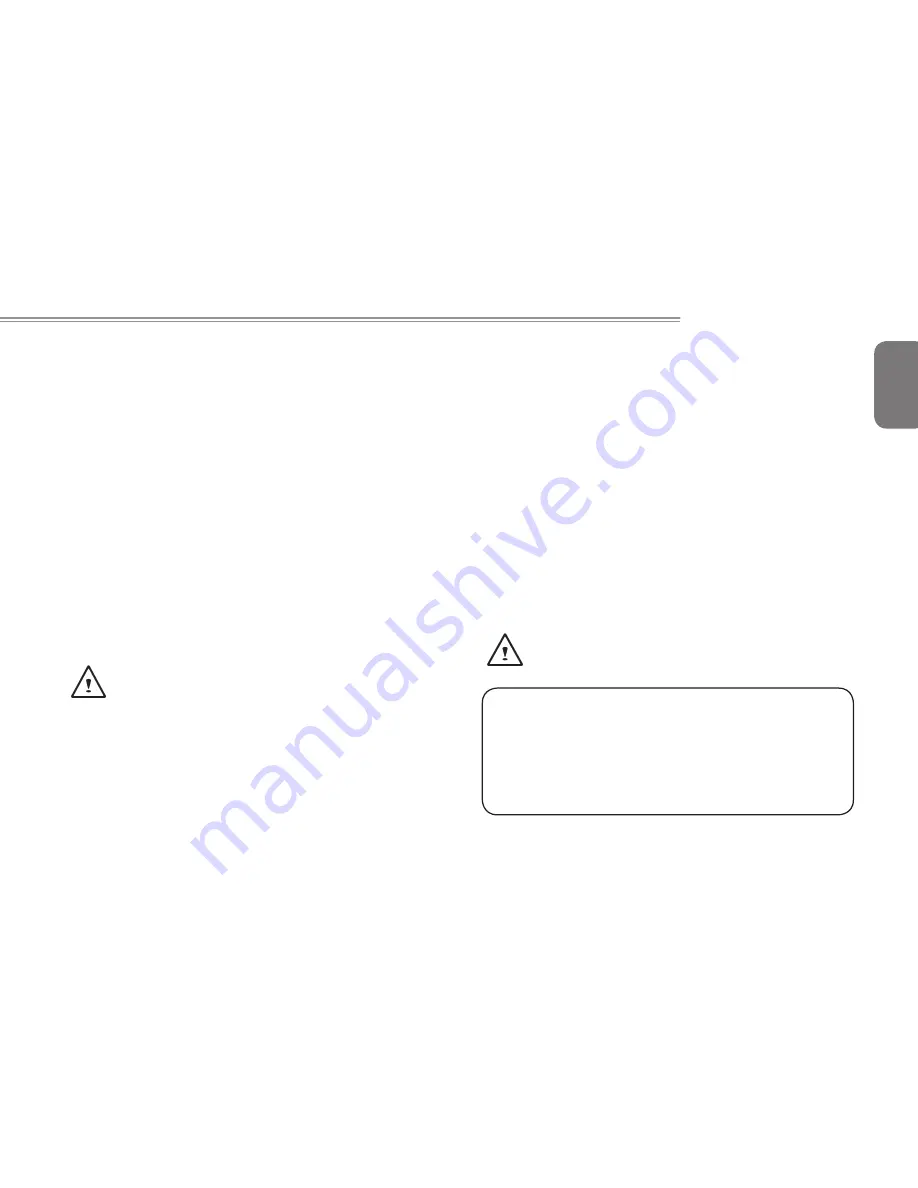
English
9
Q1700 SERIES USER’S MANUAL
2.2 Recharging the Battery
The Lithium-Ion battery is recharged internally using the AC adapter.
To recharge the battery, make sure the battery is installed and the
computer is connected to the AC adapter.
There is no “memory effect” in Lithium-Ion batteries; therefore you
do not need to discharge the battery completely before recharging.
The charge times will be significantly longer if your notebook PC is
in use while the battery is charging. If you want to charge the battery
more quickly, put your computer into Suspend mode or turn it off
while the adapter is charging the battery.
Low Battery State
When the battery charge is low, a notification message appears.
If you do not respond to the low battery message, the battery
continues to discharge until it is too low to operate. When this
happens, your notebook PC goes into Suspend mode. There is no
guarantee your data will be saved once the notebook reaches this
point.
CAUTION:To protect your notebook from damage, use only
the power adapter that came with it because each power
adapter has its own power output rating.
Once your notebook PC goes into suspend mode as a result of
a dead battery, you will be unable to resume operation until you
provide a source of power either from an adapter or a charged
battery. Once you have provided power, you can press the Suspend/
Resume button to resume operation. In Suspend mode, your data
is maintained for some time, but if a power source is not provided
promptly, the power indicator stops flashing and then goes out, in
which case you have lost the data that was not saved. Once you
provide power, you can continue to use your computer while an
adapter charges the battery.
Battery Replacement
There is danger of explosion if an incorrect battery type is used for
replacement. For computers equipped with a replaceable Lithium-
Ion battery pack, the following applies:
● If the battery is placed in an OPERATOR ACCESS AREA, there
shall be a marking close to the battery, or a statement in both the
operating and the servicing instructions;
● If the battery is placed elsewhere in the computer, there shall
be a marking close to the battery or a statement in the servicing
instructions.
The marking or statement shall include the following or similar text:
CAUTION: Risk of explosion if battery is replaced with an
incorrect type. Dispose of used batteries according to the
instructions.
CAUTION:
* If you happen to leave your battery pack to go through an extended
period of self-discharge, say more than three months, the battery voltage
level will become too low and needs to be Pre-Charged (to bring the bat-
tery voltage level high enough) before it automatically resumes its normal
Fast Charge. Pre-Charge may take 30 minutes. Fast Charge usually
takes 2~3 hours.
Summary of Contents for Q1700 Series
Page 1: ......
Page 9: ...English VII ...
Page 17: ...English 6 ...
Page 25: ...English 14 ...
Page 26: ...English 15 Q1700 SERIES USER S MANUAL Chapter 3 GIGABYTE Smart Recovery ...
Page 30: ...English 19 Q1700 SERIES USER S MANUAL Appendix ...
Page 38: ......
















































