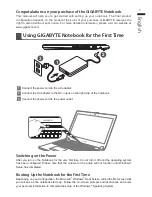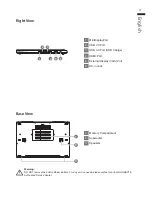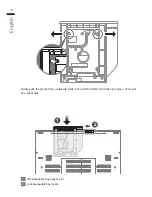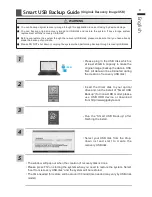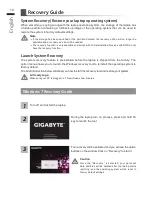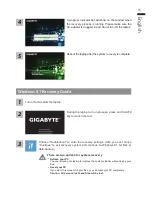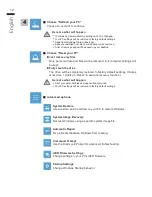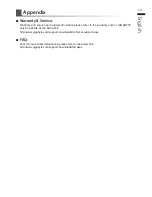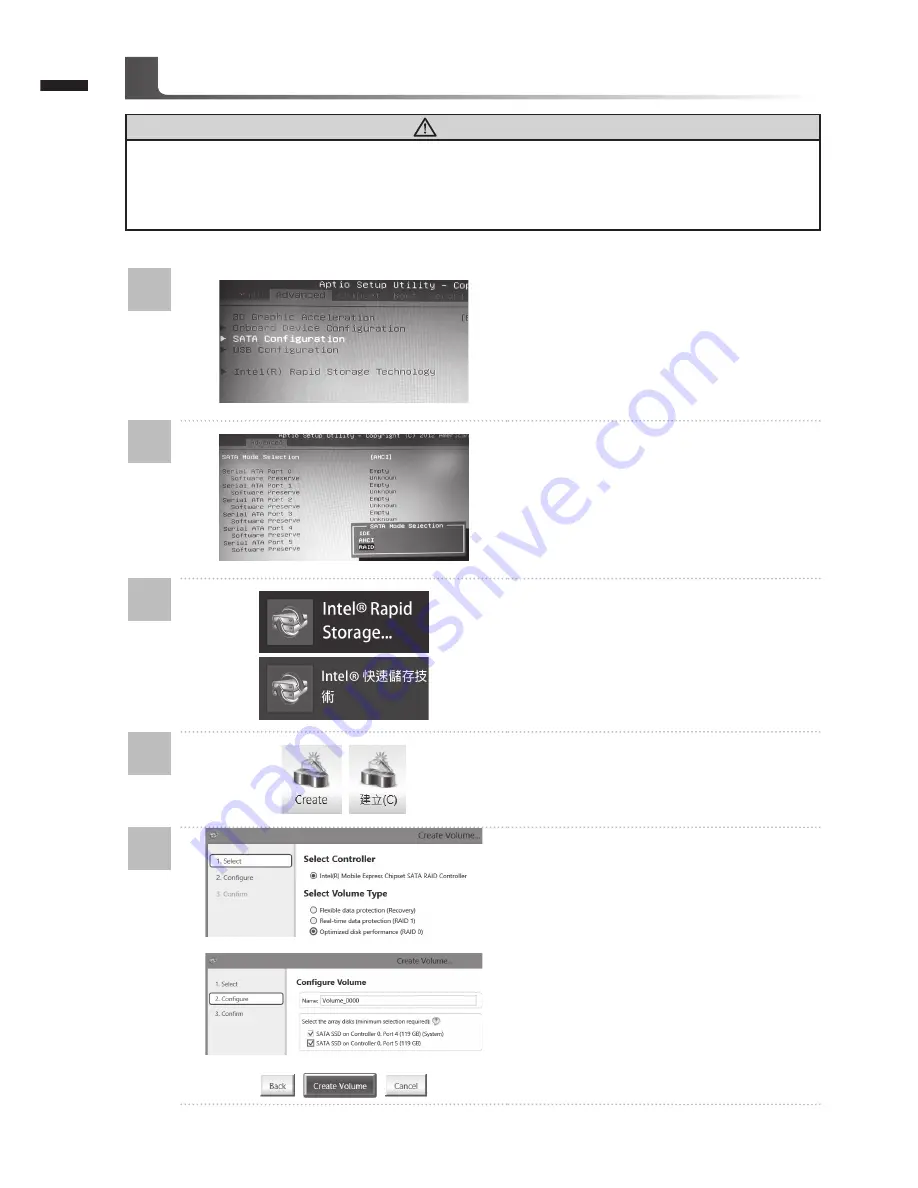
English
9
English
8
Setup Your System for RAID 0/1
WARNING
●
Please backup your data before you build and run RAID 0/1 on your system.
●
RAID 1 needs two storage drives of the same specification and capacity in your laptop.
●
RAID 0 needs two storage drives of the same specification in your laptop. Different capacity is
acceptable.
1
• Press F2 when computer starts to Enter
BIOS setup utility.
• Go to Advanced > SATA configuration.
2
• Change "SATA Mode selection" from
"AHCI" to "RAID".
• Press F10 to save and exit. The system
will restart automatically.
3
• Once the system restarts. Go to "All
Apps" found at the bottom of the screen
on Windows 8 and execute Intel Rapid
Storage program.
4
• You will see the Intel Rapid Storage
Technology Screen, Click> Create.
5
• Under Select Volume Type choose
Optimized disc performance (RAID 0/1),
Click > NEXT.
• Under Configure Volume you may set
Name to your preferred name and select
both controllers.
• Click > Next. You will see Confirm
Volume Creation. Click > Create volume.
• Wait until the system migration is
complete and restart the laptop.