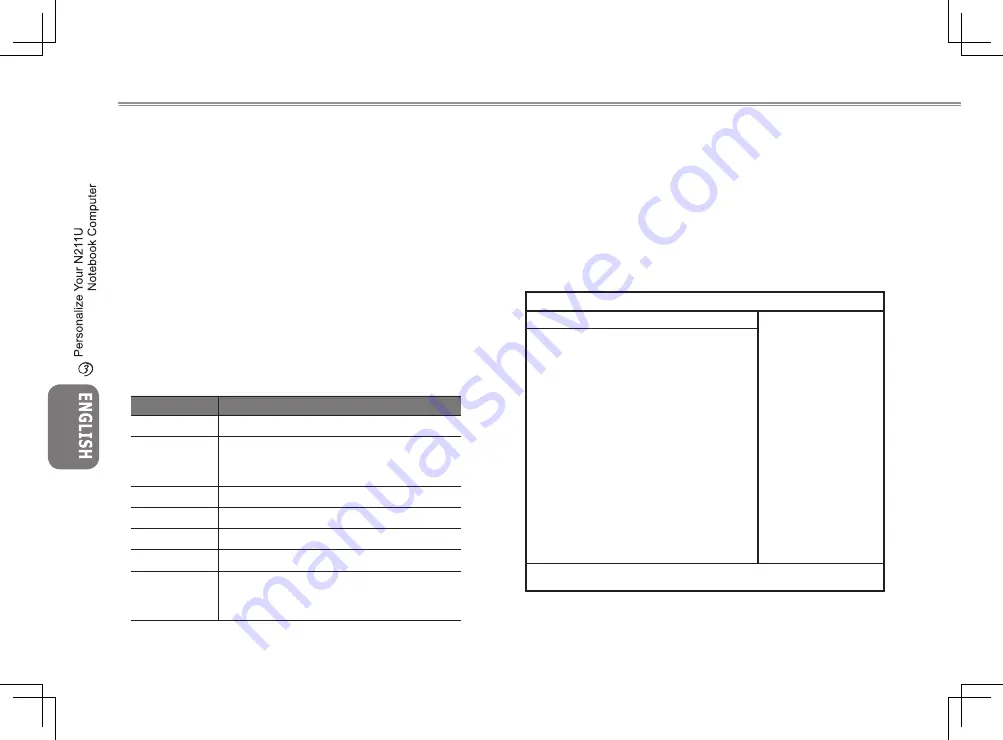
17
16
17
16
3.2 BIOS Setting
The BIOS setup Utility allows you to configure your computer’s ba-
sic settings. When you turn your computer on, the system reads
this information to initialize the hardware so that it can operate cor-
rectly. Use the BIOS setup utility to change your computer’s start-up
configuration. For example, you can change the security and power
management routines of your system.
You can only enter the BIOS setup utility as the computer is booting,
that is between the time you turn on the computer and before the
Windows interface appears. If your computer is already on, shut
down your computer completely (power off) and restart it and then
press the Del key to enter the setup utility.
►Navigating and Entering Information in BIOS◄
Use the following keys to move between fields and to enter infor-
mation:
Item
Description
←→
Select Screen
↑↓
Push the up and down arrow keys to move
among selections, then press Enter to make
a selection.
+ -
Change Option
Tab
Select Field
F1
General Help
F10
Save and Exit
ESC
Press
Esc
to exit any section. If you wish to
exit the BIOS utility without saving changes,
go to the main menu, then press
Esc
.
Users are allowed to enter new values to replace the default set-
tings in certain fields, and the rest fields are specified by system
default parameters and cannot be modified by users. Reverse the
attribute of the main options and press the Enter key to enter into
the submenu. Press the Esc key to return to the previous configu-
ration page.
►The Main Menu◄
Main
Advanced
Boot
Security
Exit
System Overview
AMIBIOS
Version : R0.XX
Build Date: 01/01/04
Processor
Type :Intel® Pentium® M processor
1100MHz
Speed :1100MHz
System Memory
Size : 504MB
System Time [19:14:50]
System Date [Thu 01/01/2004]
Use [ENTER] , [TAB]
Or [SHIFT-TAB] to
select a field.
Use [+] or [-] to
Configure system Time
←→ Select Screen
↑↓ Select Item
+- Change Option
Tab Select Field
F1 General Help
F10 Save and Exit
ESC Exit
V02.53 ©Copyright 1985-2002, American Megatrends , Inc.
BIOS SETUP UTILITY
Summary of Contents for N211U
Page 1: ......
















































