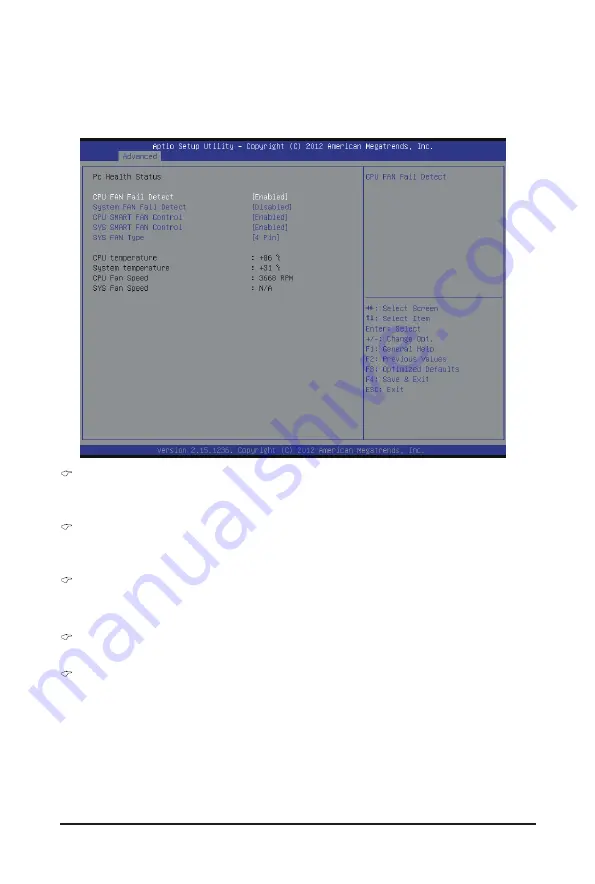
- 39 -
BIOS Setup
2-2-4 H/W Monitor
Press Enter to view the Hardware Monitor screen which displays a real-time record of the CPU/system
temperature, and fan speed, The related system voltage and temperature items on this window are non-
configurable.
CPU/System FAN Fail Detect
Enable CPU/System Fan Stop Warning function.
Option available: Enabled/Disabled. Default setting is
Enabled
.
CPU/System SMART FAN Control
Enable CPU/System Smart Fan function.
Option available: Enabled/Disabled. Default setting is
Enabled
.
SYS FAN Type
Select system fan type.
Option available: 3 Pin/4 Pin. Default setting is
4 Pin
.
CPU/System Temperature
Displays current CPU and system temperature.
CPU/System Fan Speed (RPM)
Displays current CPU and system fan speed.














































