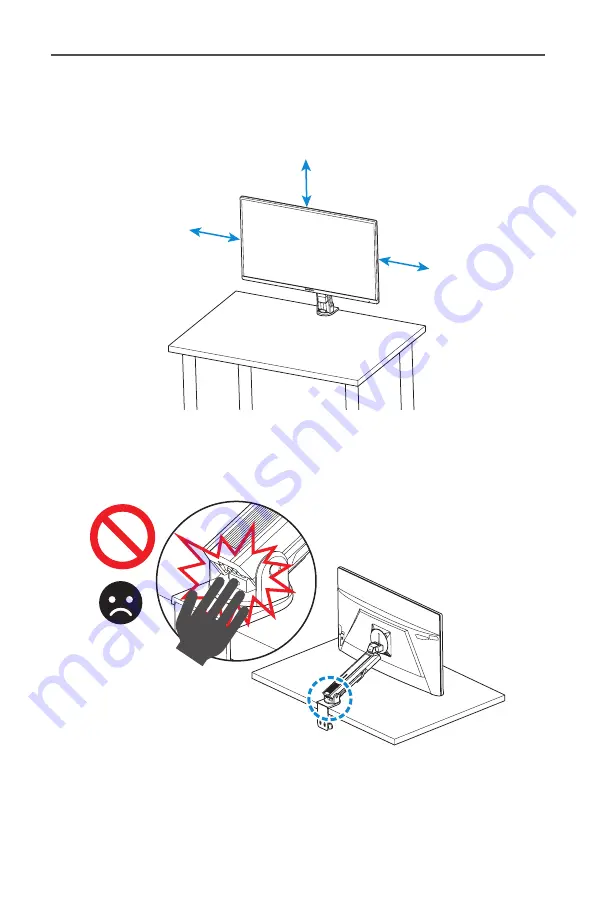
- 18 -
Gaming Monitor User Guide
When placing the device, ensure that there is sufficient space for
ventilation. The increasing internal temperature can lead to fire and
damage the device.
A: Above 100mm
A
A
A
When adjusting the stand, please be careful not to put your hands/
thumb on the joints or moving parts of the stand.






























