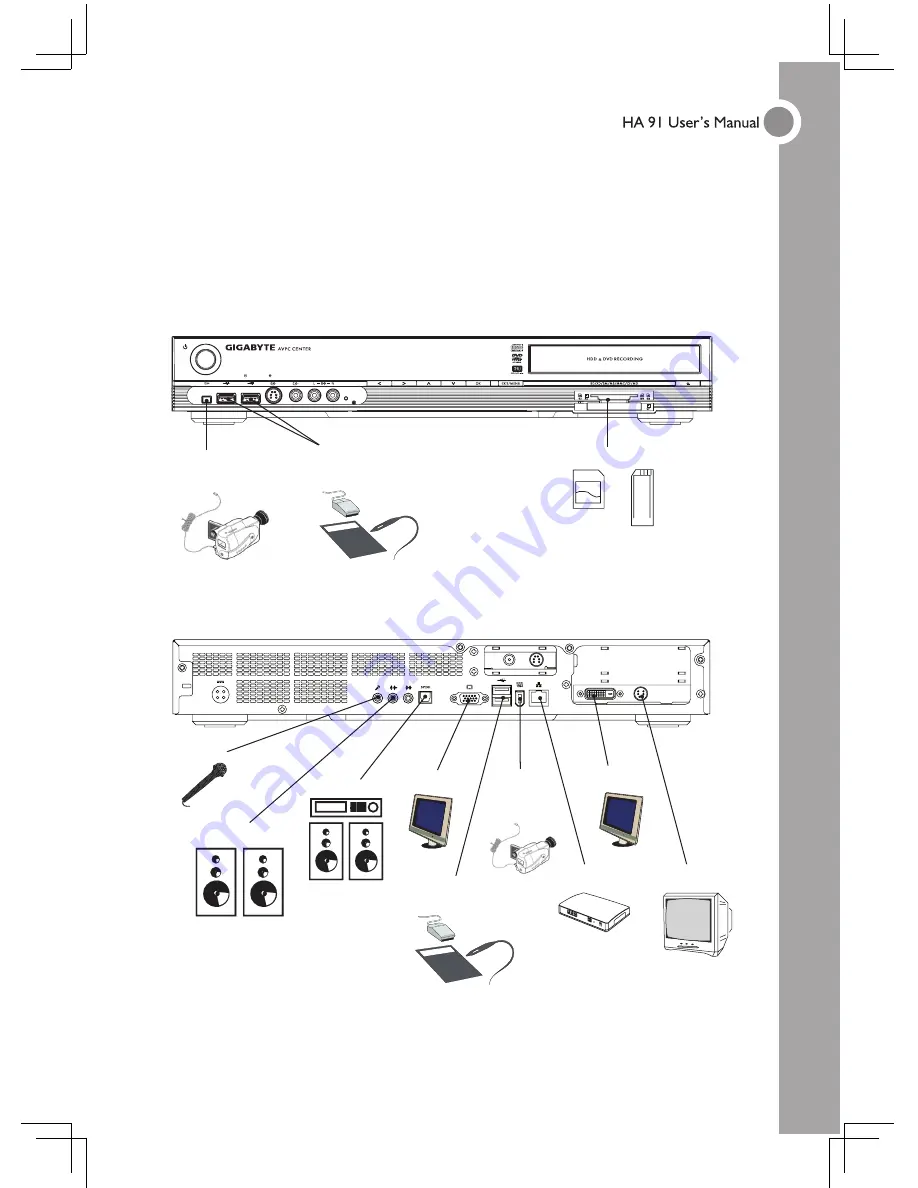
14
CHAPTER TWO
2.1 Connecting Input Devices
Many of the connectors on the HA91 support the connection of more than one kind of
device. For example, USB printers, keyboards, or scanners can be connected to any of
the USB ports.
USB
Compliant device
1394
Compliant device
Memory Cards
MIC-In
Audio-Out
Monitor
SPDIF
LAN
LCD TV
USB
Compliant device
1394
Compliant
device
TV






















