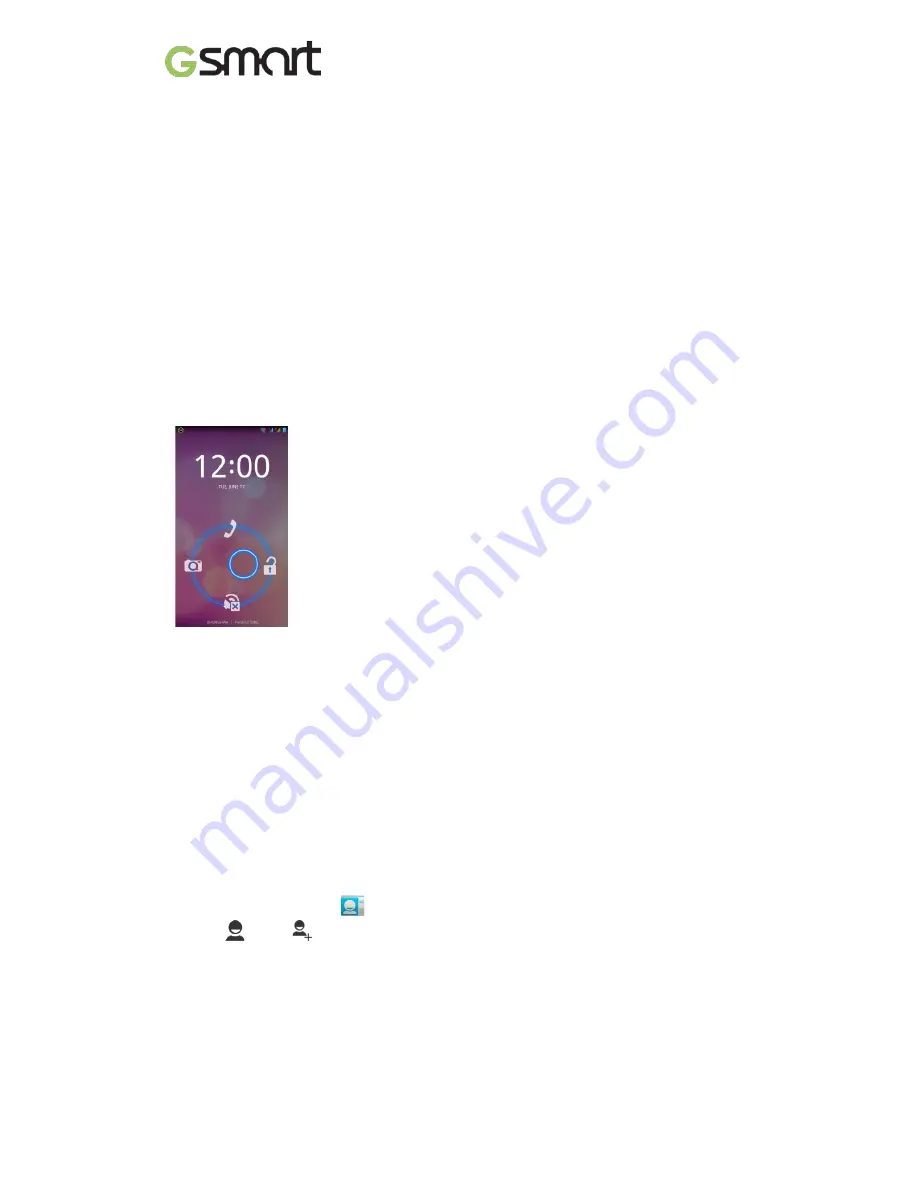
1.4 Turning the Phone on or off
To turn on your phone
Press and hold the power button until the phone shortly vibrates.
To turn off your phone
(1) Press and hold the power button for several seconds.
(2) A pop-up window appears, then tap “Power off”.
(3) Select “OK” to confirm.
To set your phone to the sleep mode
To set your phone to the sleep mode, press the power button briefly. It will turn the display off.
To turn the display on, press the power button briefly again.
1.5 Lock/Unlock
There are four functions you may use when turning the device on or coming back from sleep
mode.
Unlock the device
Drag Lock icon on screen and slide to Unlock icon for unlocking the device.
Taking pictures
Drag Lock icon to Camera icon to taking some pictures.
Muting the speaker
Drag Lock icon to Mute icon to mute the speaker.
Making a phone call
If you what to make a phone call, please drag the Lock Icon to Phone icon.
1.6 Contacts
“Contacts” is your phonebook that you can store friends’ names, phone numbers, e-mail
addresses and other information.”Contacts” can connect to your Google, corporate accounts,
and integrate your contact information.
Adding a Contact
(1) Tap Applications tab >
.
(2) Tap
> tap
to add a new contact.
(3) Choose where you want to synchronize the new contact with Google account, Phone,
SIM1 or SIM2.
(4) A new contact screen appears.
(5) Tap each field to fill out the contact information.
(6) Tap ”DONE” to save it.
NOTE:
The SIM card contact can’t add picture to contact information.
GX2
|
8
Summary of Contents for GX2
Page 1: ...GX2 ...
Page 23: ...Android 4 4 Introduction Android 4 4 0 ...
Page 31: ...Android 4 4 8 ...
























