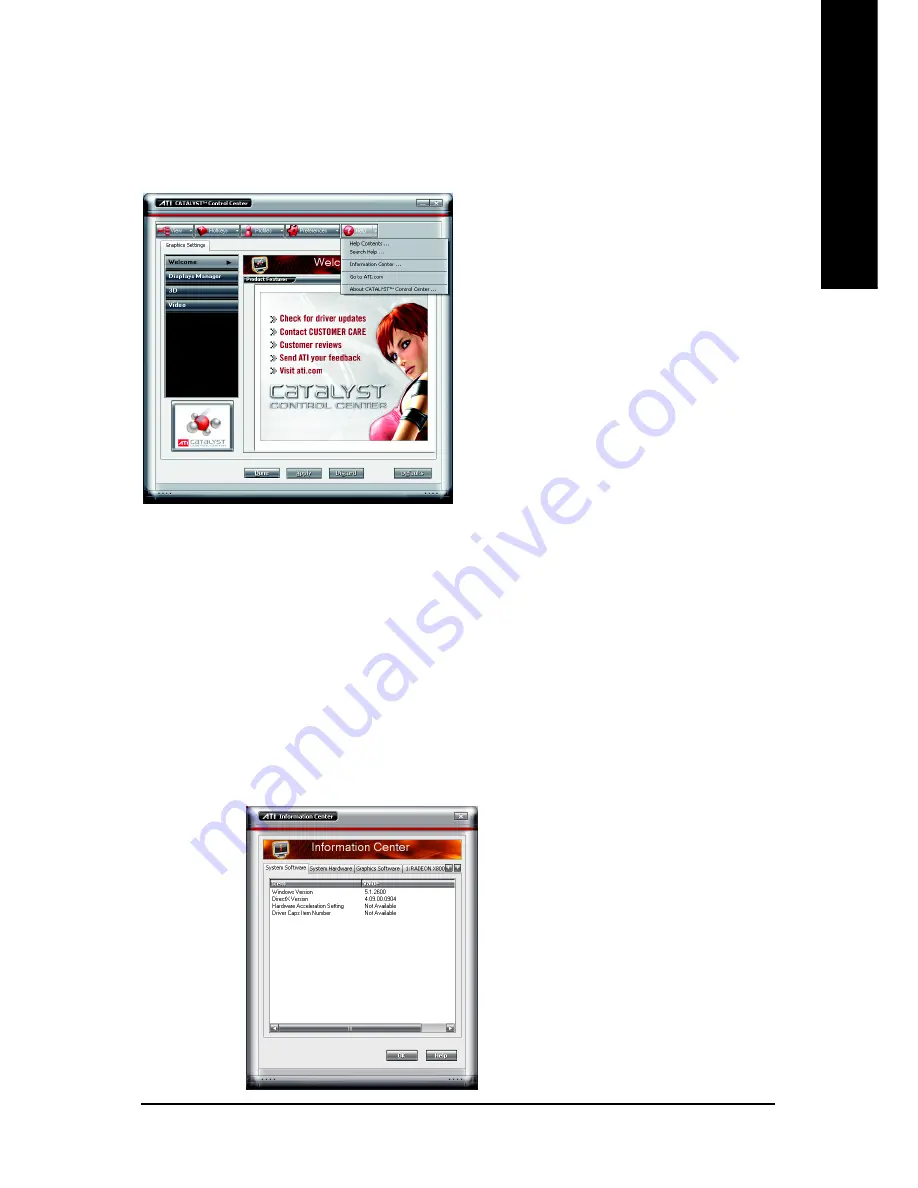
Software Installation
- 21 -
English
Help Properties:
The CATALYST Control Center Help feature allows you to access the comprehensive online help,
register your product, or generate a problem report should you require technical support.
The CATALYST Control Center Help feature offers the following options:
Help Contents ...
Search Help ...
Go to ATI.com
Information Center ...
About CATALYST Control Center ...
Information Center
The Information Center provides detailed information in one location about the installed graphics
hardware, graphics software, system hardware, and system software.
The System Software tab includes information such as the installed versions of Windows and Microsoft
DirectX.
The System Hardware tab includes information such as the installed CPU type and speed, the installed
BIOS and version, and the installed motherboard chipset.
The Graphics Software tab includes information such as installed 2D and 3D driver versions and OpenGL
version.
The Graphics Hardware tab includes information such as the installed graphics ID, bus type, and BIOS
version.




























