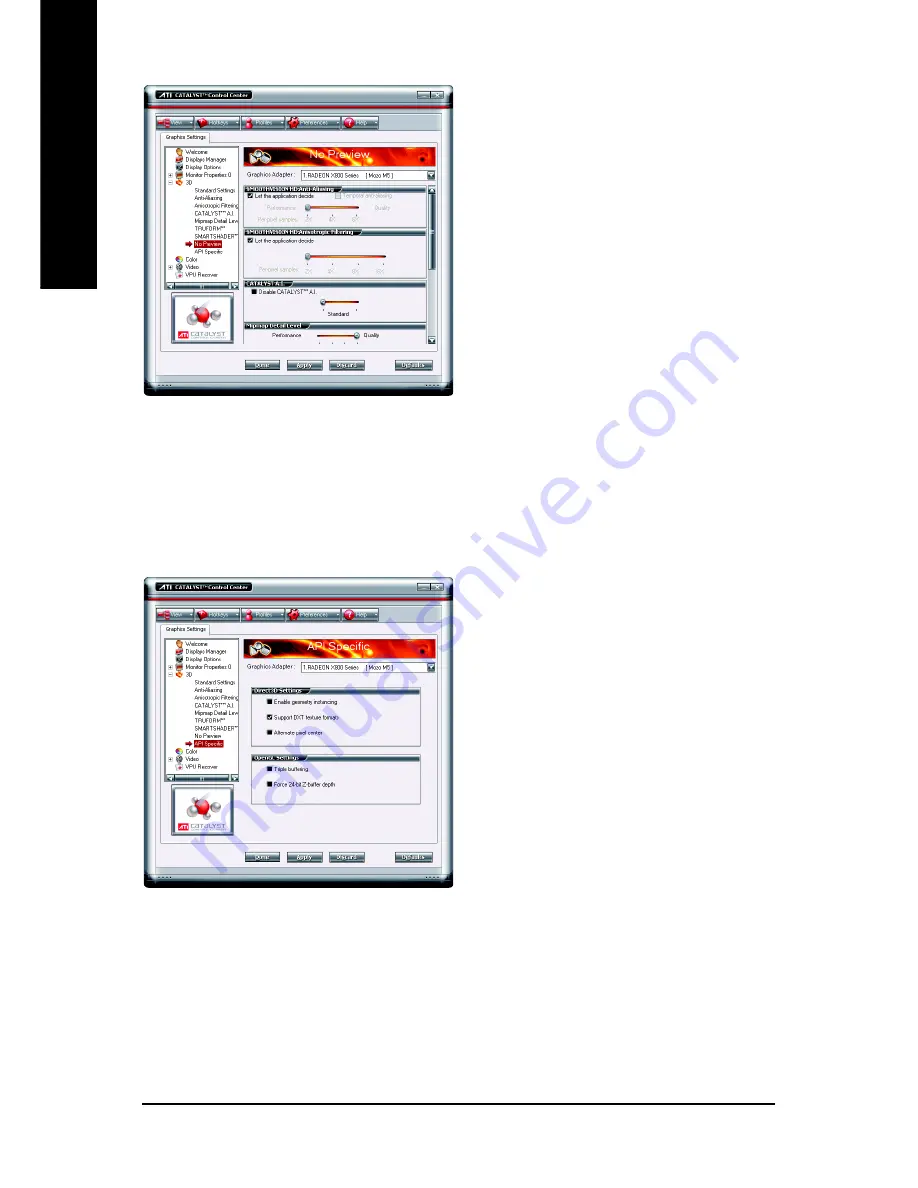
GV-RX80L512DE Graphics Accelerator
- 28 -
English
No Preview
The No Preview page combines all of the
principal 3D features onto a single page, without
any preview window, allowing for quick access and
adjustement. You can change the settings for the
following 3D features as you normally would on
each feature own page:
• Anti-aliasing
• Anisotropic filtering
• CATALYST A.I.
• Mipmap detail level
• TRUFORM
TM
• Wait for display refresh
• SMARTSHADER
TM
effects
This page is useful when it is not necessary to
preview the adjusted settings because the effect
is already known or understood.
API-Specific
Use the 3D API-Specific dialog to select settings
that are exclusively for the Direct3D
®
and
OpenGL
®
Application Programmable Interfaces
(API). These settings are provided for resolving
certain incompatibilities within 3D applications that
use one of these APIs.
Use this dialog when you are know which type of
API (Direct3D
®
or OpenGL
®
) your 3D application
uses, and you want to select a particular API-
specific feature.
If you are not sure which API your 3D application
uses, consult the documention of your 3D
application.







































