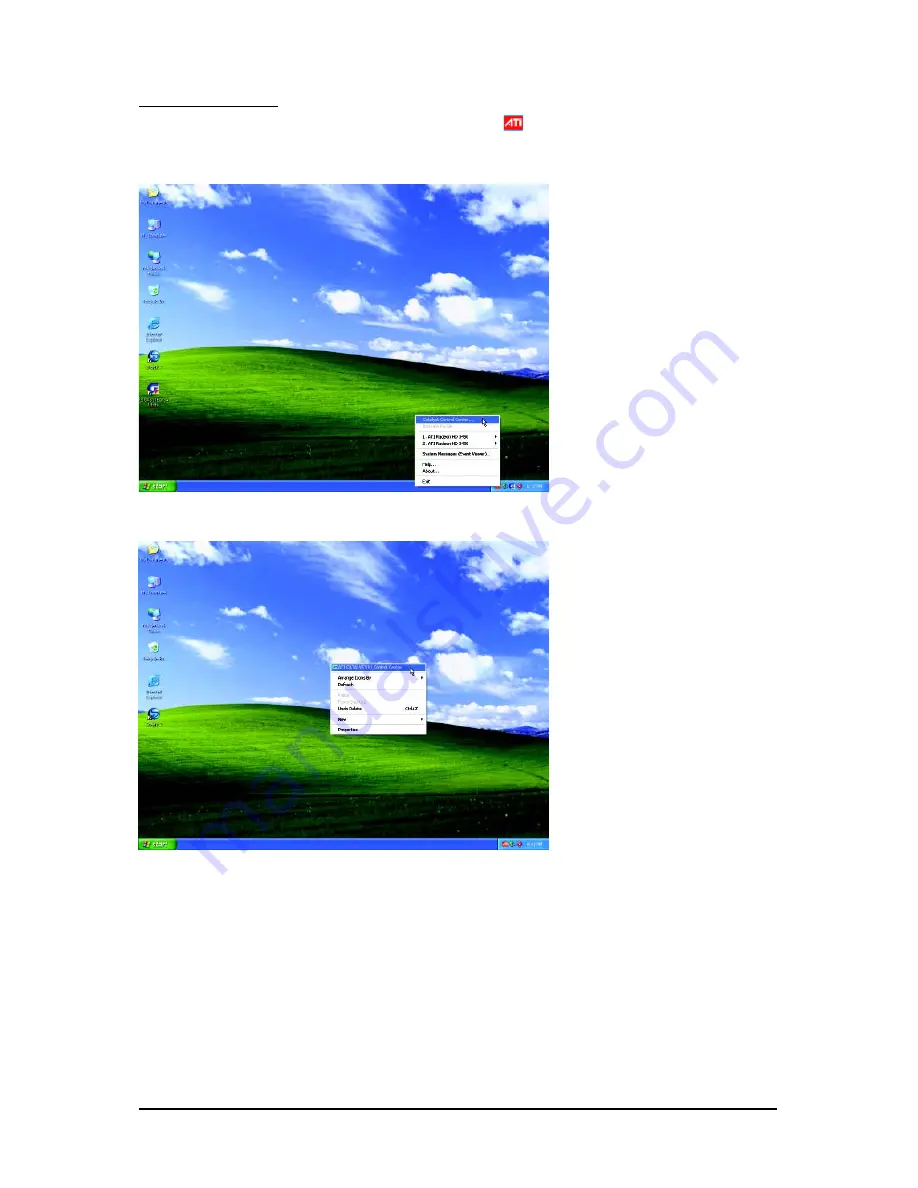
- 18 -
GV-RX345256HI Graphics Accelerator
ATI Control Panel
After installation of the display driver, you will find an ATI
icon in your system tray. Right-click the
icon to enter the
Catalyst
®
Control Center.
The
Catalyst
®
Control Center
is used to configure all
your graphics card settings.
Right-click the ATI icon to enter the
Catalyst
®
Control Center.
Or you can right-click on the desktop and select
ATI CATALYST(R) Control Center.






























