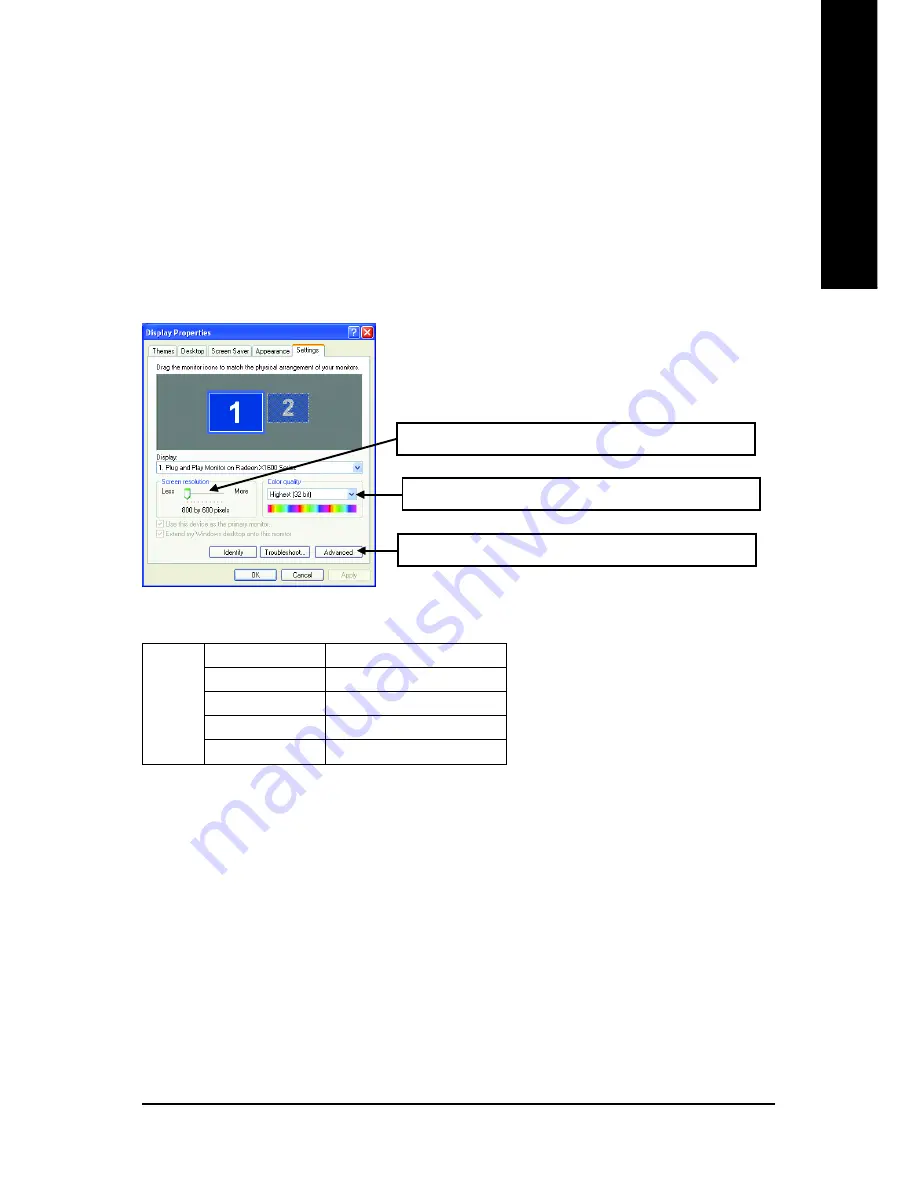
Software Installation
- 21 -
English
3.1.6. Display Properties pages
To access Display Properties pages, right-click the GIGABYTE icon on the taskbar and
select
Display Properties
or right-click on Desktop and then select
Properties
. The
Display Properties
dialog box shows the information of display adapter, color, the range
of display area, and the refresh rate.
Settings (Resolutions and Color depth for Windows)
You may adjust the screen resolution and color quality settings in this dialog box.
You can click the item to change the color quality.
Click the
Advanced
button for adapter and setting.
You can move the slider to change the resolution.
(Note) The CRT+TV configuration requires that you connect your CRT display to the DVI connector on
the card using the DVI-I to VGA adapter to ensure normal operation.
This configuration is not supported if the CRT monitor is directly attached to the VGA port on the
card.
Display
Matrix
Model
GV-RX16P256D(DE)-RH
CRT+TV
(Note)
Yes
CRT+DVI
Yes
DVI+TV
Yes
DVI+TV+CRT
No






























