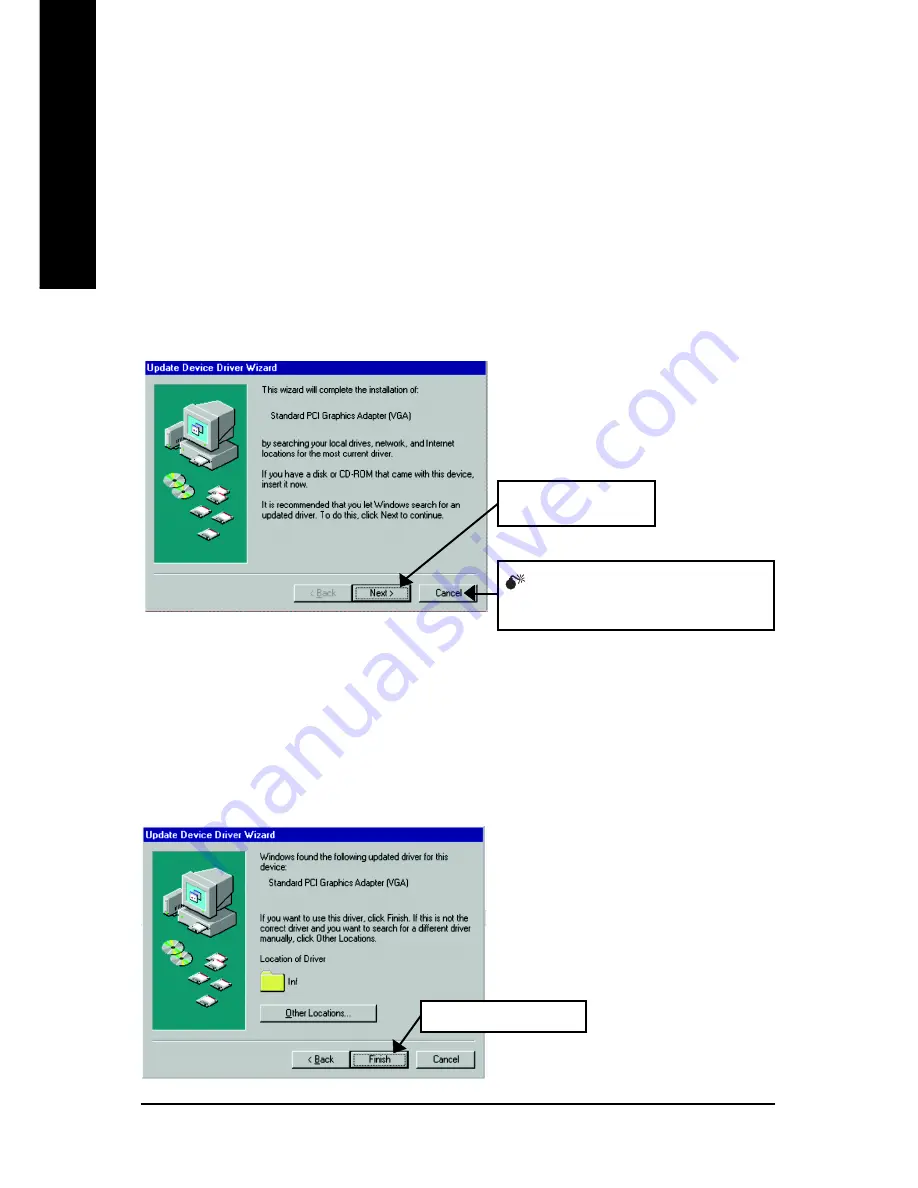
GV-R96X256V Graphics Accelerator
- 12 -
English
3.1.3. Driver Installation
The following is the step-by-step installation guide.
Step 1: New Hardware Found
After graphics card is inserted into your computer at the first time, the windows will
automatically detect a new hardware in the system and pop out a "New Hardware Found"
message. Please select "Do not install a driver" and press OK.
Step 2: Update Device Driver Wizard: Standard PCI Graphics Adapter(VGA)
Step 3: Update Device Driver Wizard: Finish
At this time, system will ask for your Windows CD in order to complete the VGA driver
installation.
If you don't have the CD, you can press C:\Windows\System directory.
Step 4: System Setting Change
1.Click "Next" button.
Don't click "Cancel", because the
system will hang if you press it.
2.Click "Finish" button.
Summary of Contents for GV-R96X256V
Page 1: ...Jan 20 2004 VGA Card GV R96X256V...
Page 2: ...VGA Card Jan 20 2004 GV R96X256V...
Page 3: ...GV R96X256V Radeon 9600 XT Graphics Accelerator Rev 101 12MD R96X256V 101 USER S MANUAL...
Page 19: ...Software Installation 17 English 5 Click Next 6 Click Finish to restart computer...
Page 39: ...Appendix 37 English...





























