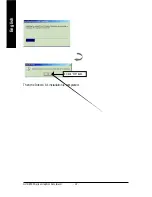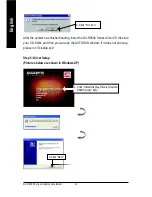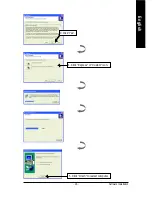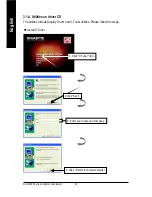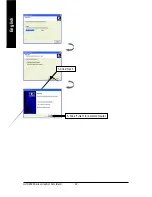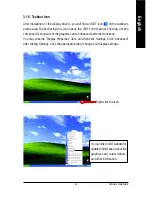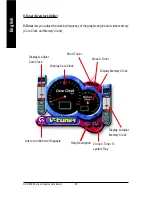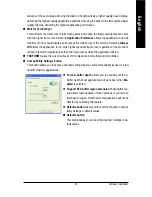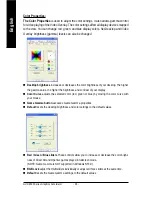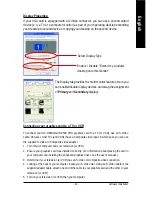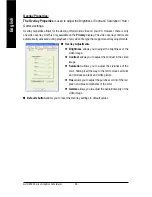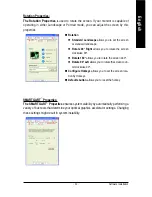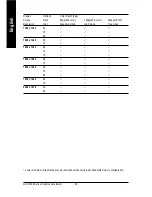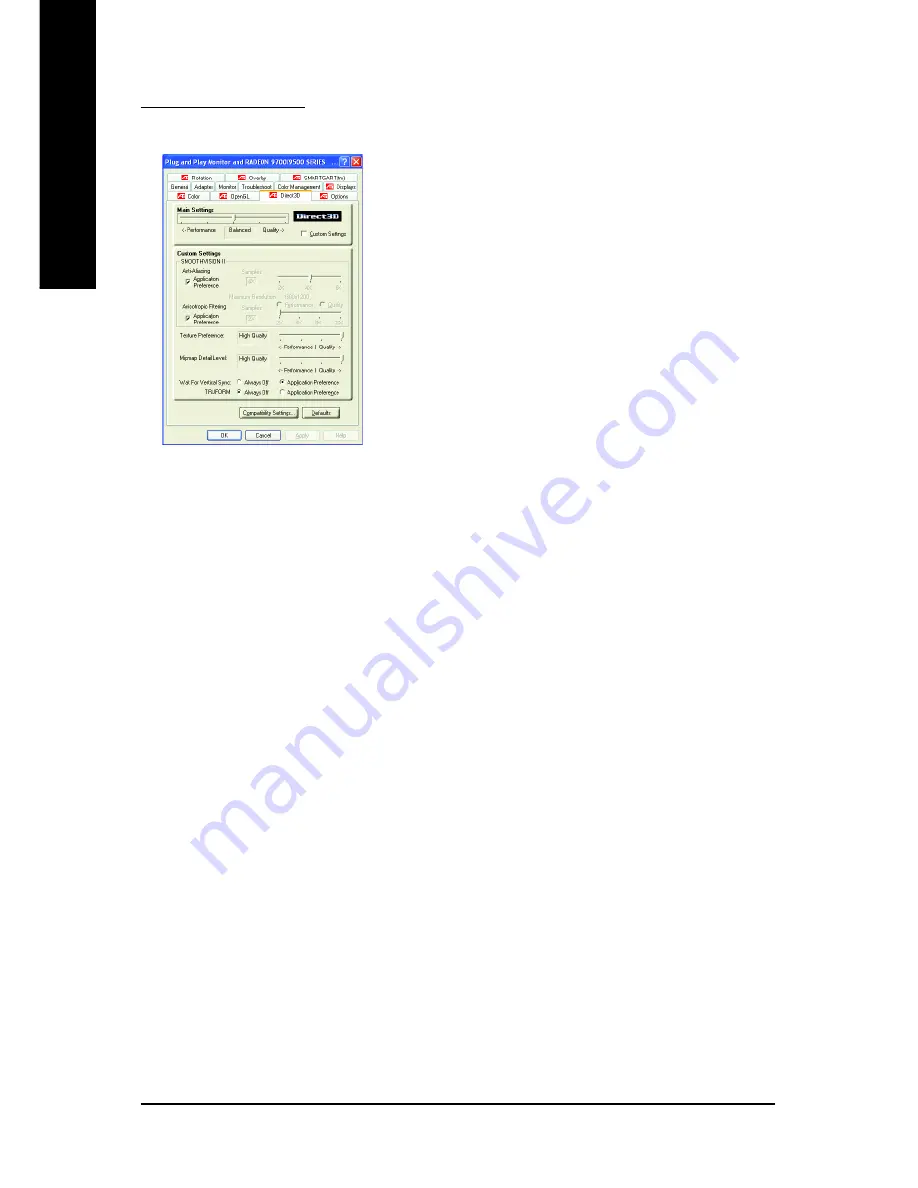
GV-R9500 Series Graphics Accelerator
- 26 -
English
Direct 3D Properties:
The Direct 3D properties page allows you to adjust the Direct 3D settings.
Main Settings slider
Moving the slider to the left will maximize application
performance, while moving the slider to the right will provide
excellent 3D image quality. Moving this slider from one posi-
tion to the next changes the individual Custom Settings slid-
ers found below.
z
Custom Settings checkbox
When Custom Settings is checked, the Main Settings
slider is disabled, allowing you to move each individual
slider in the Custom Settings section below. Setting the
individual sliders gives you complete control over your ap-
plication experience. Using Custom Settings is recommended for advanced users only.
SMOOTHVISION II
z
Anti-Aliasing checkbox improves image quality by removing jagged edges from 3D images,
resulting in smoother, more naturallooking objects. Selecting Application Preference will
result in high quality images, with negligible reduction in the application's performance.
z
Anti-Aliasing slider can be applied using different sample patterns and sample points such
as 2X, 4X, or 6X. Moving this slider to the right increases sampling to provide the most
realistic 3D image.
z
Anisotropic Filtering checkbox uses a texture filtering technique that blends multiple tex-
ture samples together. Selecting Application Preference will result in high quality textures,
with a negligible reduction in the application's performance.
z
Anisotropic Filtering slider By moving this slider to the right, as the number of samples
taken increases, the quality of the final image increases significantly. 16X provides extremely
detailed,crisp-looking images as a result of the largest number of texture samples possible.
Texture Preference slider
Selecting this decides whether your application should use high quality or high performance
textures. Moving the slider to the right delivers the highest quality experience. Moving the slider
to the left emphasizes a high performance solution while still providing good visuals.
Mipmap Detail Level slider
This will allow you to choose the texture quality of the mipmaps the application will use. Mipmaps
are a collection of different sized textures of the same image. As the user moves closer to a 3D
object the image quality should increase, requiring a higher quality texture of the same image.
The base mipmap is the highest quality texture, and all subsequent mipmaps are smaller sized