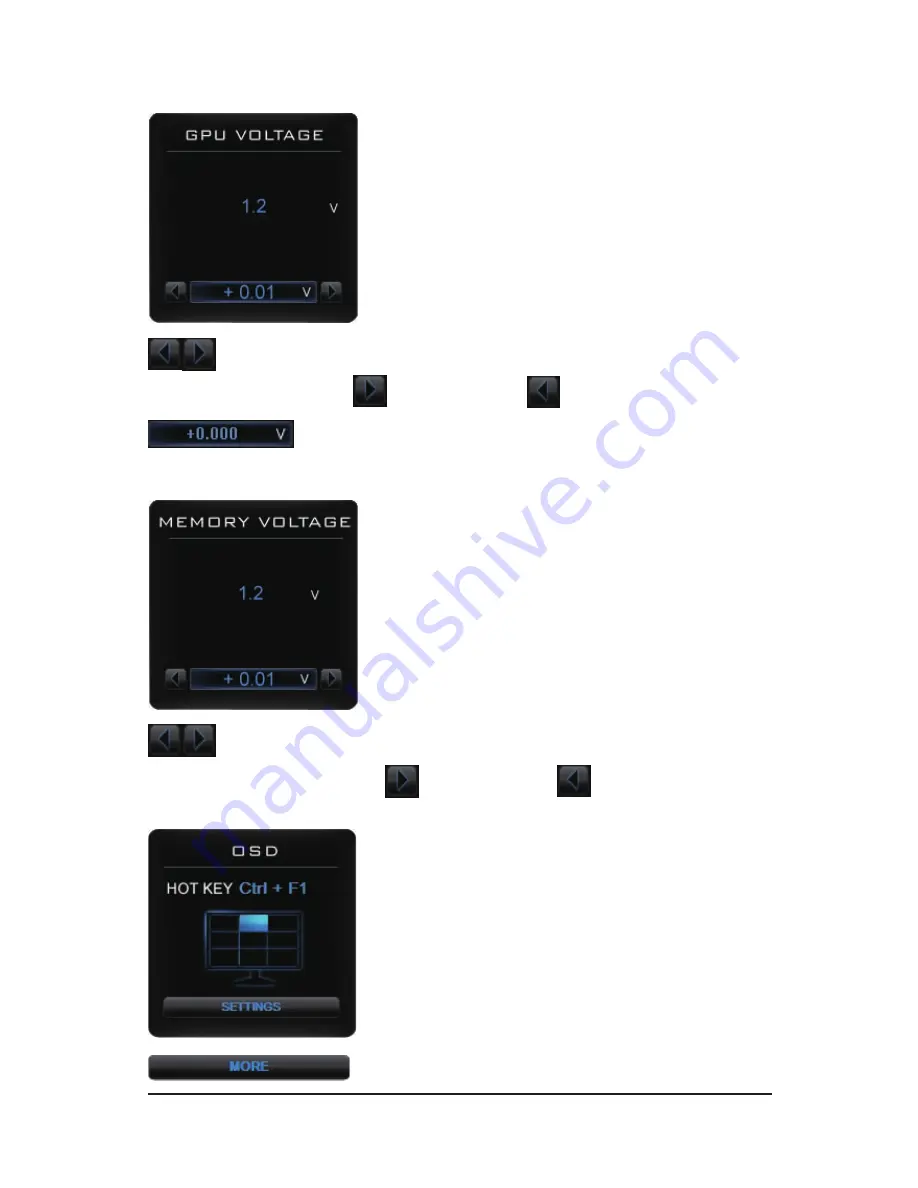
- 15 -
Software Installation
GPU VOLTAGE
Users can enter numbers directly to change GPU VOLTAGE.
Show and set up GPU VOLTAGE
When changing GPU VOLTAGE, represents PLUS and represents MINUS.
MEMORY VOLTAGE
Show and set up MEMORY VOLTAGE
When changing MEMORY VOLTAGE, represents PLUS and represents MINUS.
Show OSD HOT KEY and OSD location
Click SETTINGS to OSD settings
Summary of Contents for GV-R724OC-2GI
Page 39: ...39 Appendix...






























