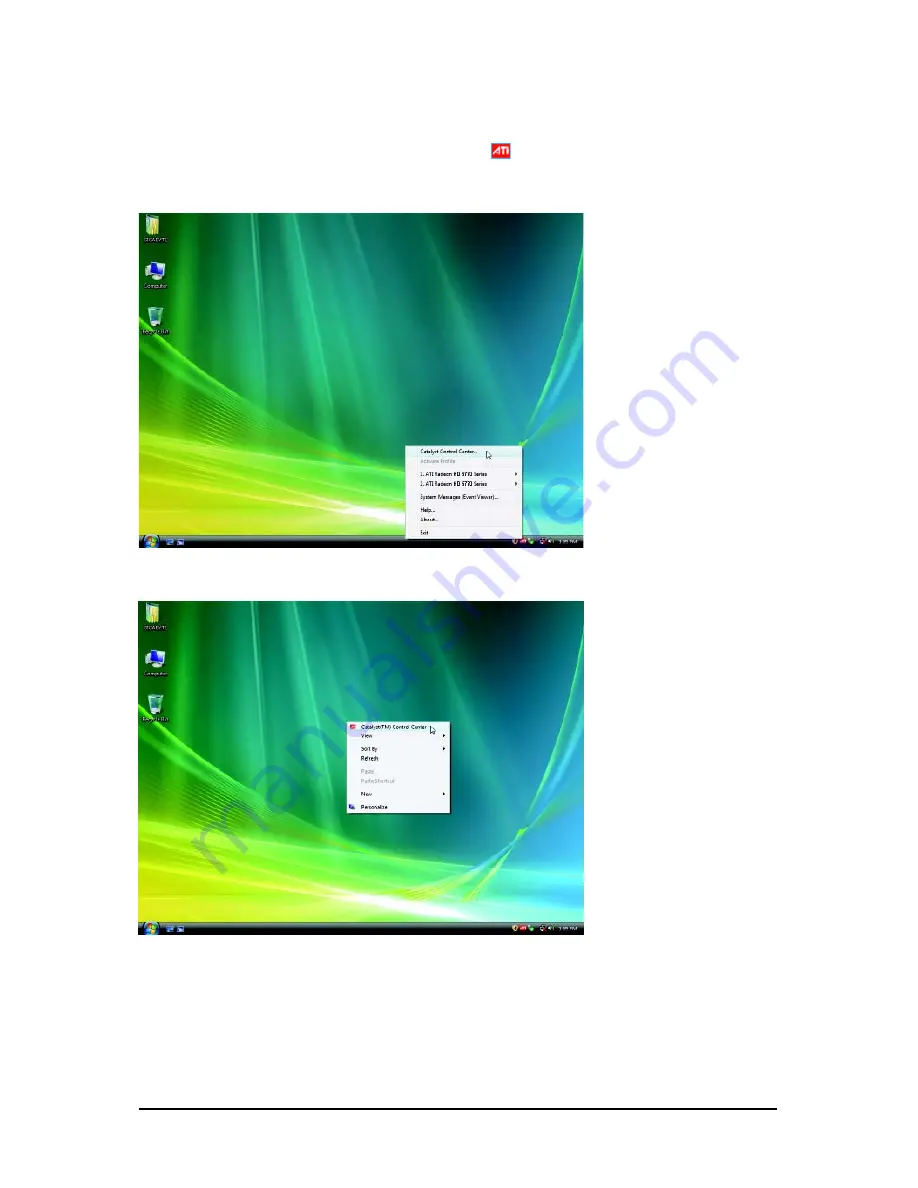
- 12 -
GV-R6700 Series Graphics Accelerator
3.2. Taskbar Icon
After installation of the display driver, you will find an ATI
icon in the notification area. Right-click the
icon to enter the ATI Catalyst Control Center. The ATI Catalyst Control Center is used to configure
all your graphics card settings.
Right-click the ATI icon to enter the ATI Catalyst Control Center.
Or you can right-click on the desktop and select Catalyst(TM) Control Center.



























