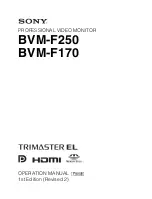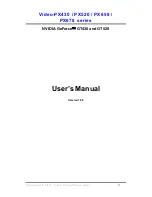Summary of Contents for GV-R657OC-1GI
Page 2: ...Apr 08 2011 VGA Card GV R667OC 1GI VGA Card GV R667OC 1GI Apr 08 2011...
Page 3: ...Apr 08 2011 VGA Card GV R657OC 1GI VGA Card GV R657OC 1GI Apr 08 2011...
Page 4: ...Jun 20 2011 VGA Card GV R667D3 1GI VGA Card GV R667D3 1GI Jun 20 2011...
Page 34: ...34 GV R6670 R6570 Series Graphics Accelerator...
Page 35: ...35 Appendix...
Page 36: ...36 GV R6670 R6570 Series Graphics Accelerator...
Page 37: ...37 Appendix...
Page 38: ...38 GV R6670 R6570 Series Graphics Accelerator...