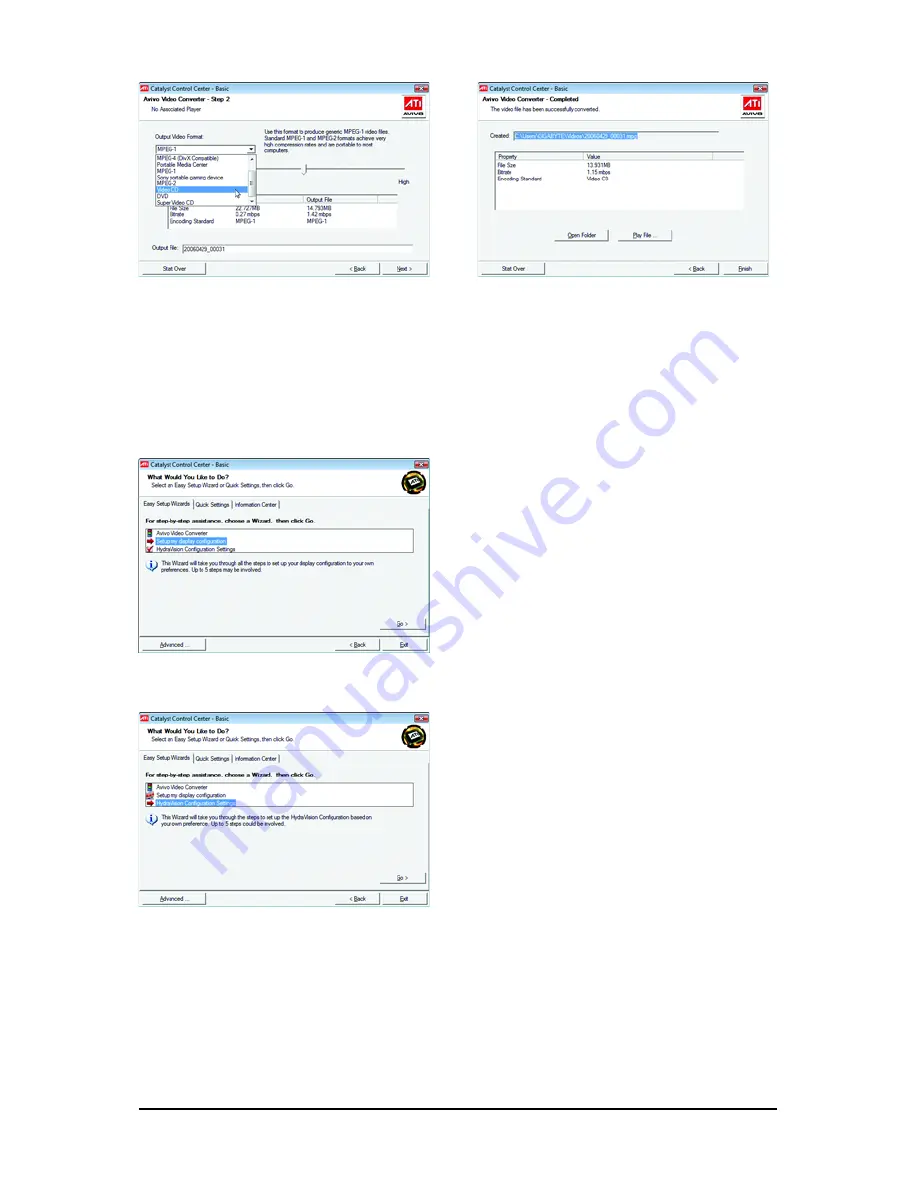
- 14 -
GV-R575 Series Graphics Accelerator
Step 4:
In the Output Video Format list, select a file
format for the new file. If you wish to change the
name of the new file, enter the new name in the
Output File area. Finally, click Next to start
file conversion.
The video file has been successfully converted.
Setup my display configuration
This wizard allows you to configure display
setting for desktop viewing.
HydraVision Configuration Settings
This wizard will take you to set up the HydraVision
Configuration based on your own preference.





























