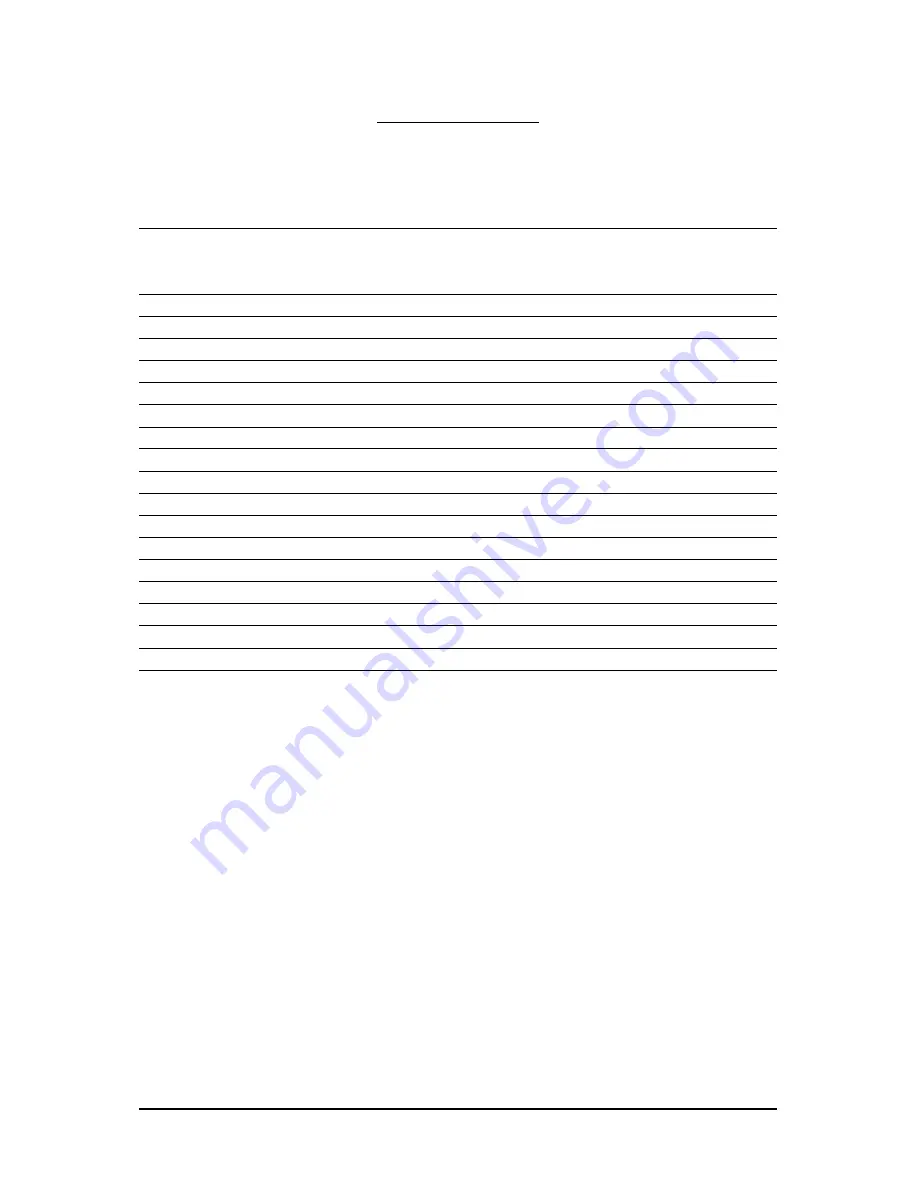
- 36 -
GV-R485-512H-B Graphics Accelerator
5. Appendix
Resolutions and Color Depth Tables (In Windows XP)
Radeon
TM
HD 4850 Series 2D Single Display Modes
Display
Refresh
Color Depth (bpp)
Screen
Rate
8bpp(256 color)
16bpp(65K color)
32bpp(16.7M)
Resolution
(Hz)
Standard mode
High mode
True mode
640 x 480
200
800 x 600
200
1024 x 768
200
1152 x 864
100
1280 x 768
85
1280 x 960
160
1280 x 1024
120
1440 x 900
60
1600 x 1200
100
1680 x 1050
100
1792 x 1344
85
1800 x 1440
70
1856 x 1392
75
1920 x 1080
75
1920 x 1200
85
1920 x 1400
75
2048 x 1536
66
* The tables are for reference only. The actual resolutions supported depend on the monitor you use.



































