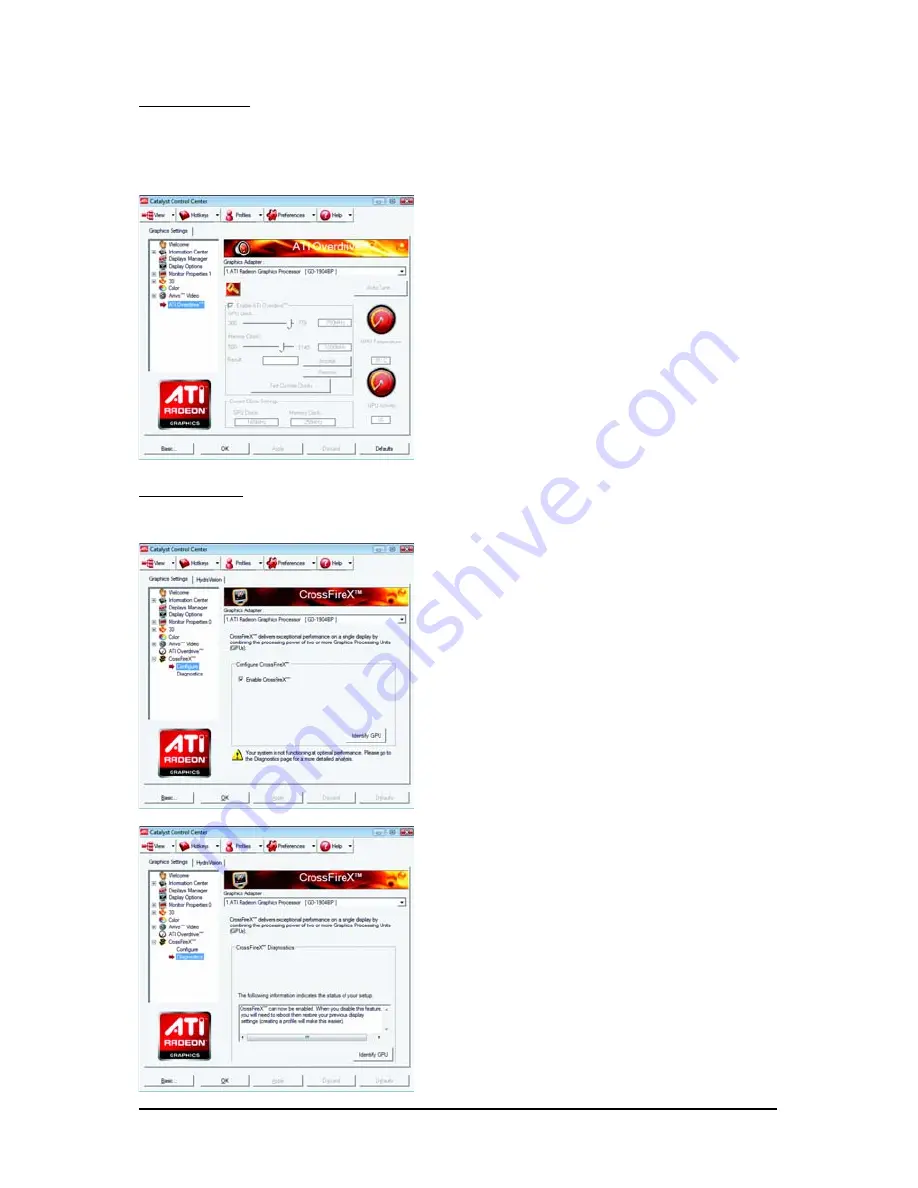
- 31 -
Software Installation
ATI Overdrive:
Use Overdrive to maximize your viewing experience by dynamically and safely overclocking the
graphics processor and memory. Use the Automated clock configuration utility to obtain the ATI recom-
mended speeds for the graphics processor clock and video memory clock. Alternatively, manually set
these speeds to meet your specific requirements. Finally, Overdrive can be configured to run when the
computer is booted or only when running 3D applications.
Note:
If your computer cannot restart after setting a higher clock
speed, press and hold the <Shift> key during system
start-up until you hear three beeps. Once your computer
has full booted, disable Preserve ATI Overdrive settings
at logon.
CrossFireX
TM
:
CrossFireX delivers exceptional performance on a single display by combining the processing power
of two or more Graphics Processing Units (GPUs).
Configure
When an ATI CrossFireX configuration is detected
for the first time by the ATI Catalyst display driver,
ATI CrossFireX support is automatically enabled. If
ATI CrossFireX is not enabled, select the Enable
CrossFireX
TM
check box.
Diagnostics
Use this page to determine whether your ATI
CrossFireX configurations are configured properly
and functioning optimally. You can also use the
page to view performance issues and suggested
solutions specific to a particular configuration.
Note:
This page is only for ATI CrossFireX configuration.






































