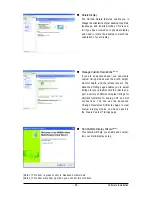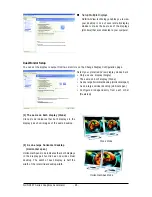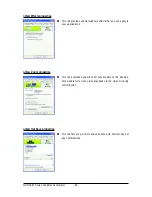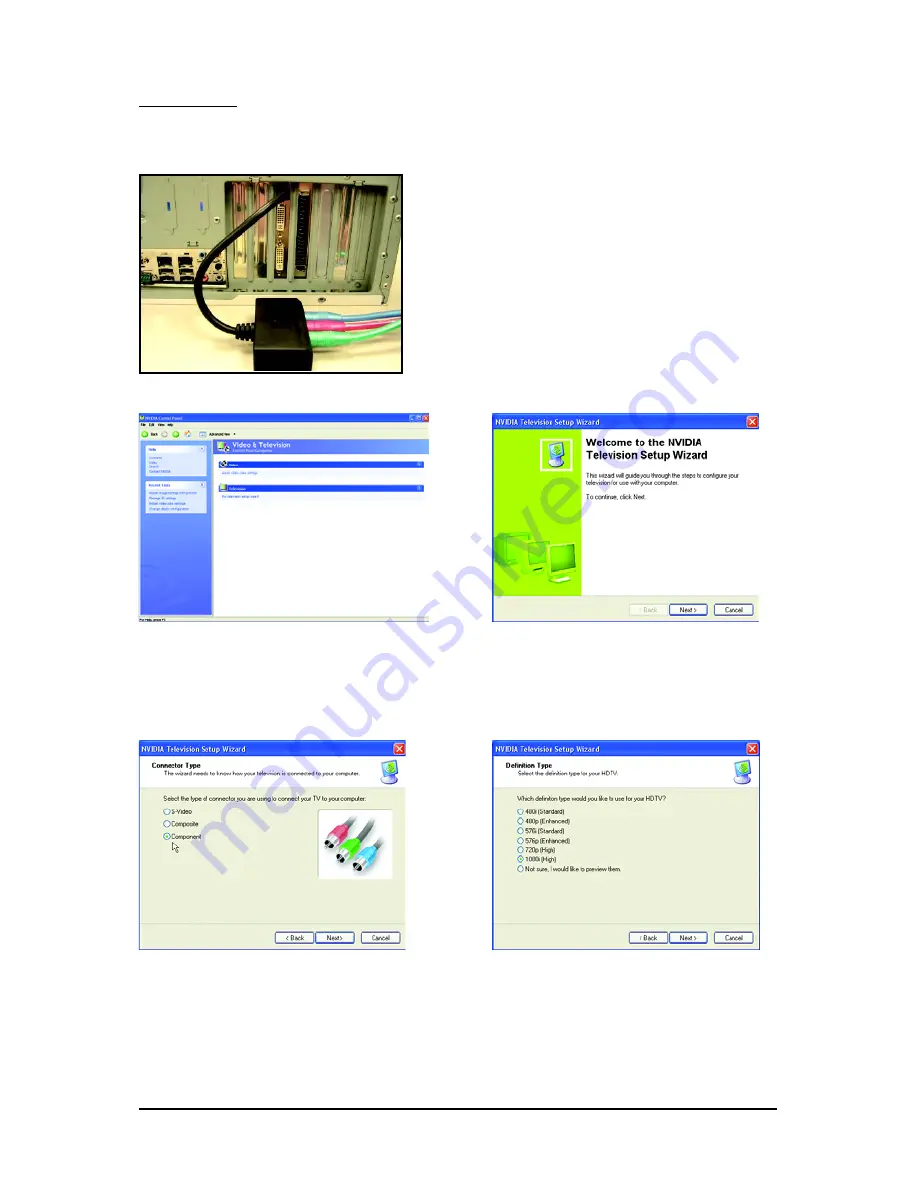
- 29 -
Software Installation
HDTV Setup
Follow the steps below to connect an HDTV to your system using the included component video
adapter.
Step 1:
Connect the HDTV component cable to the adapter accord-
ing to the corresponding color. (Y= Green, Pr= Red, Pb=
Blue). Connect the TV Out cable from the adapter to the TV
Out port on your graphics card.
Step 2:
Go to NVIDIA Control Panel. Select the
Run
television setup wizard
(Note)
item in the
Video
& Television
page.
Step 3:
When the Television Setup Wizard appears,
click
Next
.
Step 4:
Select
Component
in the
Connector Type
screen.
Step 5:
Select a definition type for your HDTV
(depending on the specifications of your HDTV)
and click
Next
.
(Note) This item will show up when you connect a television.