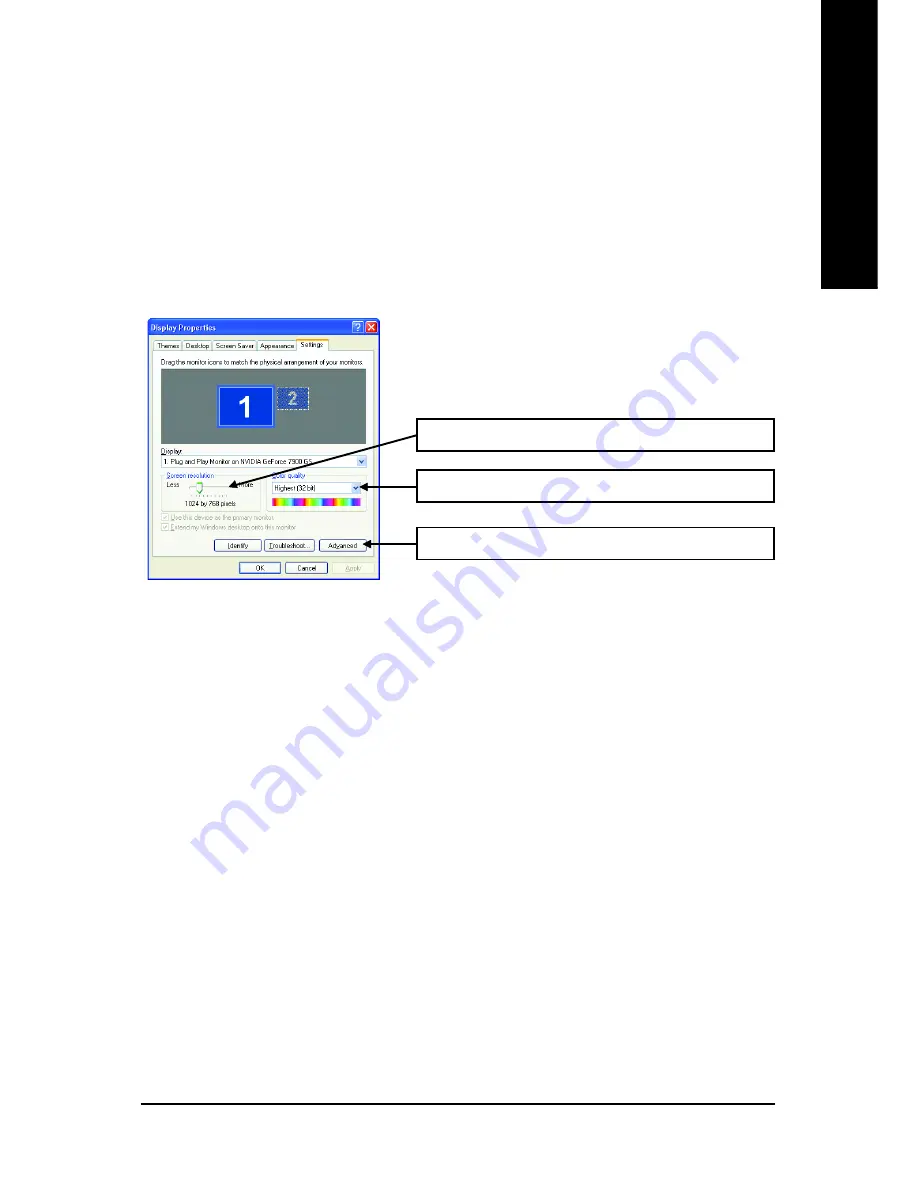
Software Installation
- 15 -
English
3.1.5. Display Properties pages
To access Display Properties pages, right-click the GIGABYTE icon on the taskbar and
select
Display Properties
or right-click on Desktop and then select
Properties
. The
Display
Properties
dialog box shows the information of display adapter, color, the range of display
area, and the refresh rate.
Settings (Resolutions and Color depth for Windows)
You may adjust the screen resolution and color quality settings in this dialog box.
To access more advanced options, click the
Advanced
button.
You can click the item to change the color quality.
You can move the slider to change the resolution.
Click the
Advanced
button for adapter and setting.






























