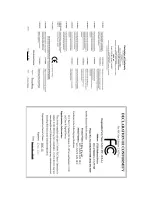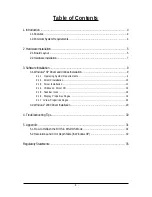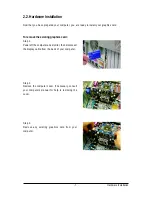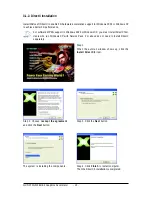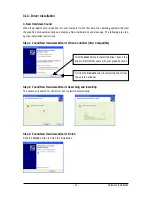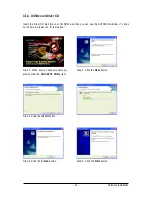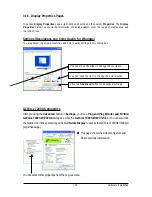- 5 -
Hardware Installation
2. Hardware Installation
2.1. Board Layout
RCA
DVI-I
Connector
Digital LCD Monitor
DVI Output
D-Sub
Connector
(15-pin)
DVI-I to D-Sub
Adapter
AV Output
NTSC / PAL TV
Projector
or
D-Sub
Output
Analog LCD Monitor Analog CRT Monitor
or
Analog LCD Monitor
Analog CRT Monitor
or
D-Sub Output
DVI-I Connector
D-Sub Connector
(15-pin)
RCA