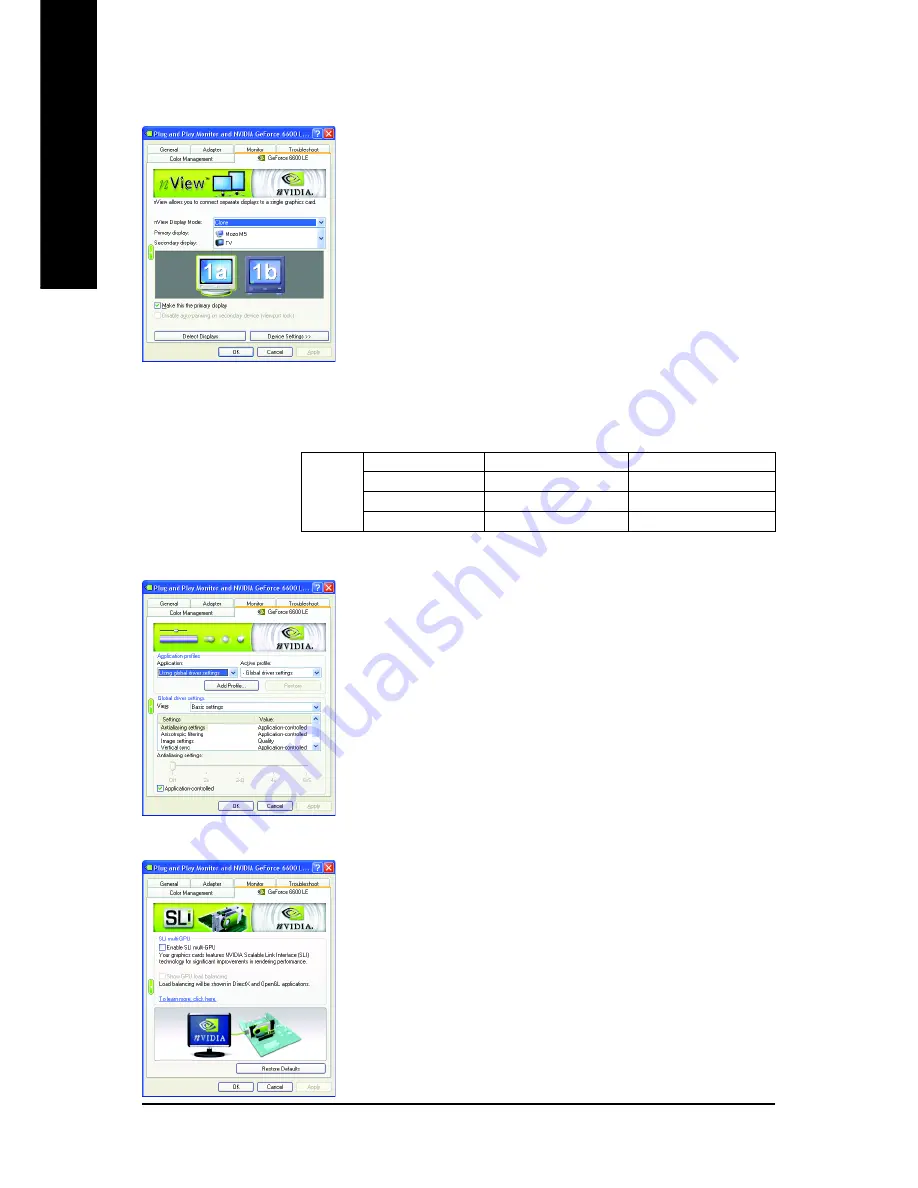
GV-NX66L128DP/GV-NX66L256DP Graphics Accelerator
- 20 -
English
nView Display Mode properties
Performance and Quality Settings properties
The sliders lets to decide whether your application should
use quality or high performance texture.
• Application profiles: Select the application profile from the
list of profiles.
• Global Driver Settings: Select the Settings item and move
the slider below to set the degree of antialiasing to used
in Direct3D and OpenGL applications.
• Antialiasing settings: allows to set the degree of the Global
Driver Settings.
nView allows you to connect separate displays to single
graphics card.
• nView Display mode: select your preferred nView display
modes here. Options: Single display/ Clone/ Horizontal
span/ Vertical span/ Dualview
• Primary/Secondary display: select a single display or
display pair. The selected display combination will appear
in the graphical representation below.
• Make this the primary display: Specifies that the display
corresponding to the icon you selected above is the primary
display.
• Click Apply to apply settings or click OK to save settings.
If TV is chosen as the display, you will need to select the
proper TV format. To do this, click "Device Settings" followed
by "Select TV format". Select the format for your television
and then click "Apply" followed by "OK".
SLI multi-GPU properties *
To enable SLI mode, select the
Enable SLI multi-GPU
check box and click
Apply
after installation of two
GV-NX66L128DP/GV-NX66L256DP graphics cards on an
SLI-capable motherboard. Then restart your system when
prompted.
"*" Only Windows XP operating system supports the SLI mode.
Please do not enable SLI multi-GPU in Windows 2000.
Display
Matrix
Model
GV-NX66L128DP
GV-NX66L256DP
CRT+TV
Yes
Yes
CRT+DVI
Yes
Yes
DVI+TV
Yes
Yes













































