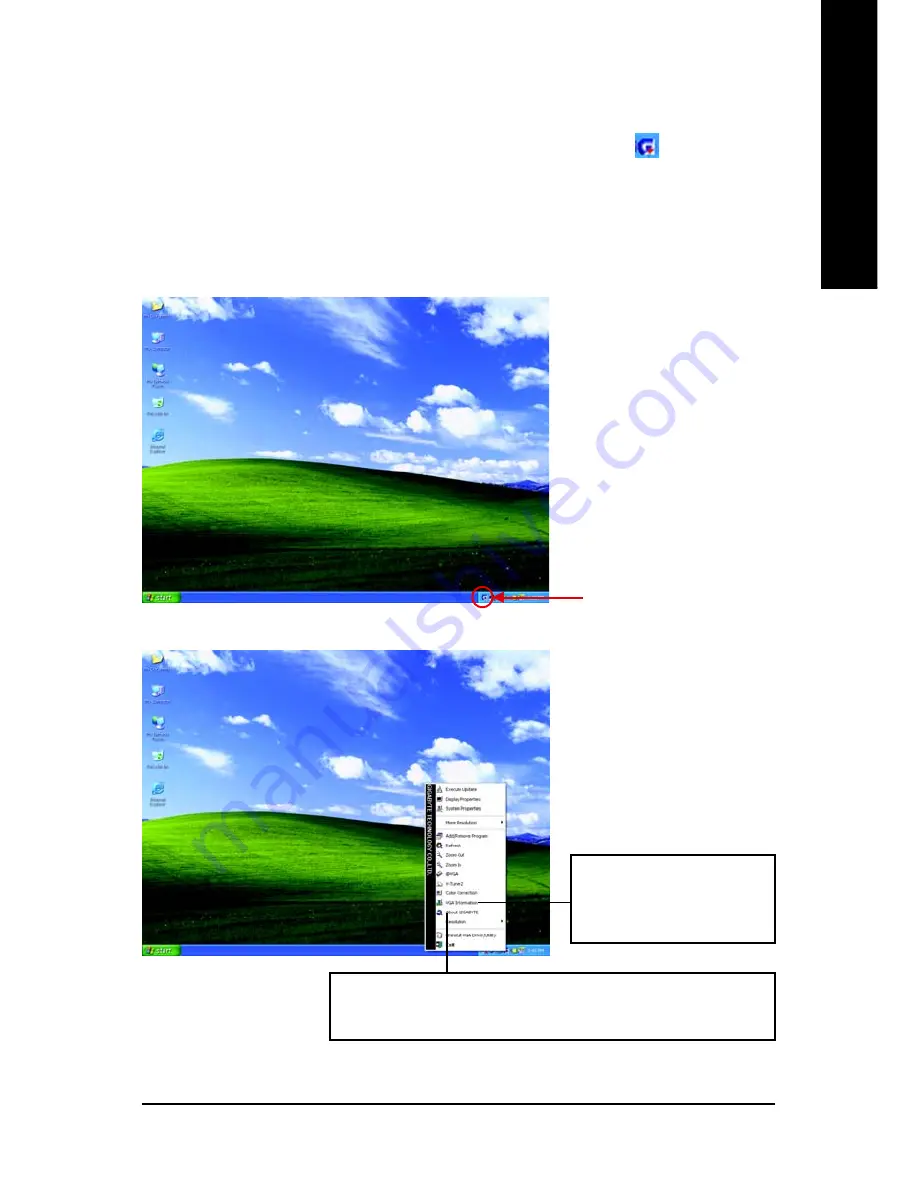
Software Installation
- 15 -
English
3.1.5. Taskbar icon
After installation of the display drivers, you will find a GIGABYTE icon
on the taskbar's
status area. Right-clicking this icon opens the GIGABYTE control panel, showing a menu
composed of shortcut of the graphics card's enhanced and other functions.
You may click the "Display Properties" item, and then click Settings. Click "Advanced" after
clicking Settings. Click the appropriate tab to change your display settings.
Right click the icon.
You can link to GIGABYTE website for updated information about the
graphics accelerator, latest drivers, and other information.
Click "VGA Information" item
into the "VGA Info" and "Color
Adjust" tabs.
Summary of Contents for GV-NX62TC256DS
Page 1: ...Aug 2 2005 VGA Card GV NX62TC256DS...
Page 2: ...VGA Card Aug 2 2005 GV NX62TC256DS...
Page 34: ...GV NX62TC256DS Graphics Accelerator 32 English...
Page 39: ...5 1 2 3 0 0 BIOS BIOS BIOS VGA...
Page 40: ...GV NX62TC256DS 6 2 2 2 3 1...
Page 41: ...7 2 To Flat Panel Display To TV or VCR 1 PCI Express x 16 DVI 3 DVI DVI I D sub 15 pin VGA...
Page 44: ...GV NX62TC256DS 10 4 DirectX...
Page 45: ...11 3 1 3 A PCI Express x 16 Windows 1 VGA 3 Windows AUTORUN 2...
Page 46: ...GV NX62TC256DS 12 B AUTORUN AUTORUN D setup exe 1 2 3...
Page 47: ...13 3 1 4 AUTORUN D setup exe V Tuner 2 1 2 GIGABYTE Utility 4 5 Finish GIGABYTE Utility 3 Next...
Page 49: ...15 3 1 5 Windows V Tuner 2 VGA VGA Info Color Adjust...
Page 50: ...GV NX62TC256DS 16 VGA Info VGA Info Color Adjust Color Adjust RGB Gamma...
Page 51: ...17 NVIDIA NVIDIA NVIDIA nView...
Page 54: ...GV NX62TC256DS 20 DVD NVIDIA Windows NVIDIA...
Page 55: ...21 NVIDIA GPU 0 90 180 270...
Page 58: ...GV NX62TC256DS 24 32 nView...
Page 59: ...25 nView...
Page 60: ...GV NX62TC256DS 26 nView...
Page 62: ...GV NX62TC256DS 28 4 PCI Express x 16 15 pin VGA Nvidia F8 Windows ENTER Windows...
Page 66: ...GV NX62TC256DS 32...
Page 67: ...33...
Page 68: ...GV NX62TC256DS 34...






























