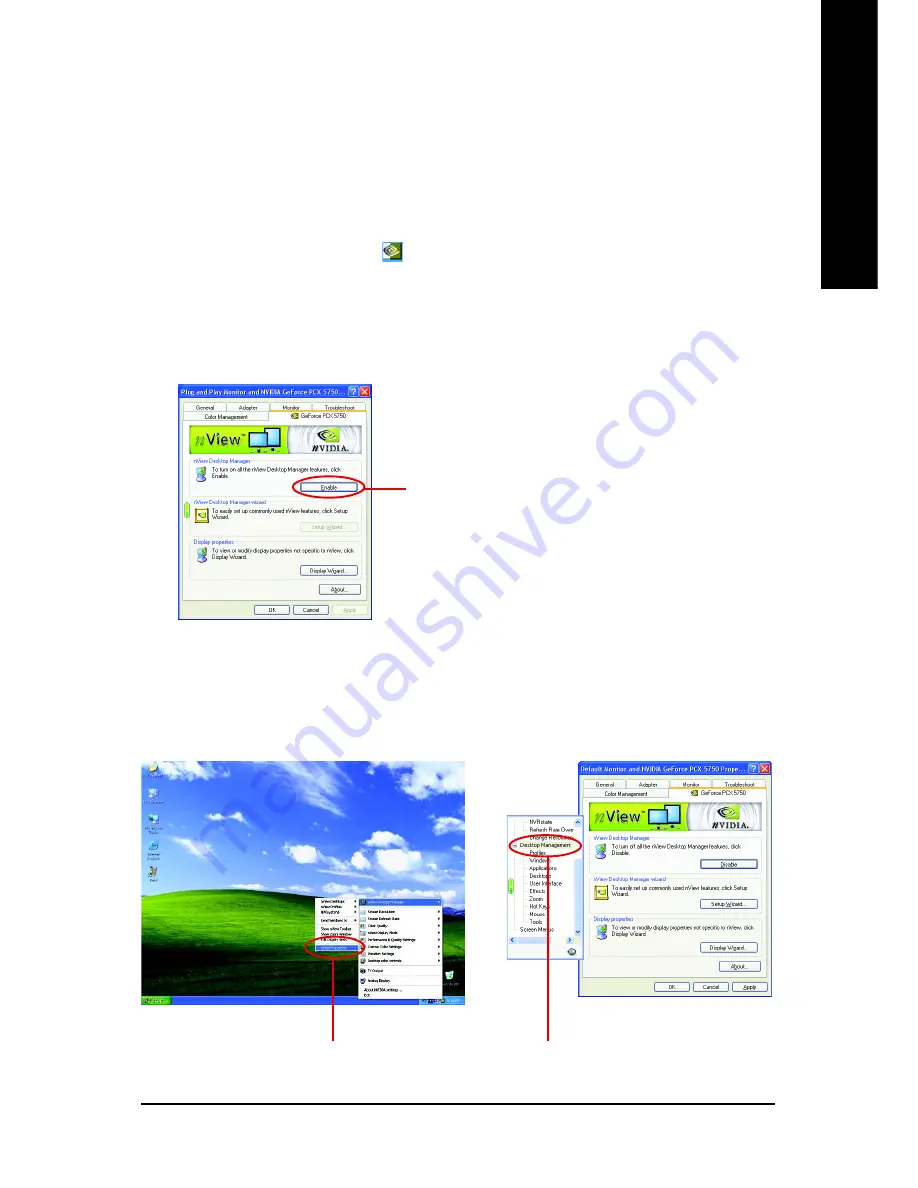
Software Installation
- 23 -
English
Click the item to start nView Properties.
3.1.7. nView properties pages
nView
is a set of desktop tools designed to help you be more productive when using your
graphics card. Using
nView
you can set up multiple desktops to work with your
applications. Multiple desktops give you extra desktop areas on which to run your
applications so you won't have to crowd several open application windows on one desktop.
You can click on the NVIDIA icon on the taskbar's to enable the
nView
or choose the
Display Properties\Advanced\Desktop Management.
B: Choose Display Properties\Advanced\
GeForce tab\Desktop Management
Click Enable button to turn on all the nView Desktop
Manager features.
Access nView properties page:
A: right click icon\nView Desktop Manager\
nView Properties
Enable the nView Desktop Manager features:
Choose Display Properties\Advanced\GeForce tab\Desktop Management
















































