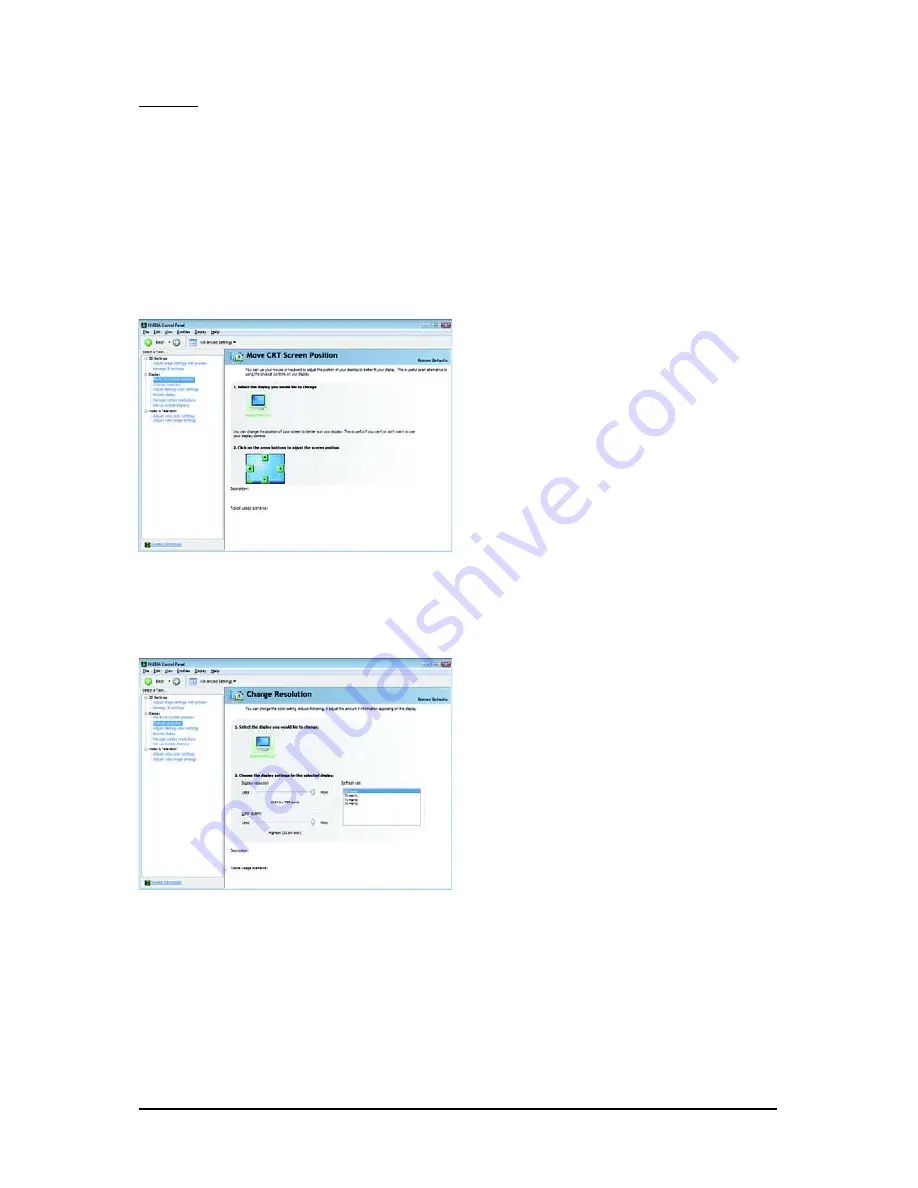
- 17 -
Software Installation
Display
A variety of display features enable you to further manipulate and configure your display settings to
optimize the use of your displays. Tasks in the Display pages allow you to do the following:
• Move CRT screen position
• Change resolution
• Adjust desktop color settings
• Rotate display
• Manage custom resolutions
(Note)
• Set up multiple displays
(Note) This item is present only in Advanced view mode.
Move CRT Screen Position
You can use your mouse (by clicking on the
arrow keys on this page) or the arrow keys
on your keyboard to adjust the position of your
desktop to better fit your display. This is a
useful alternative to using the controls (buttons)
on your actual physical display.
Change Resolution
Using the Change Resolution controls, you
can change the color setting, reduce screen
flickering, or adjust the amount of information
appearing on your display.


























