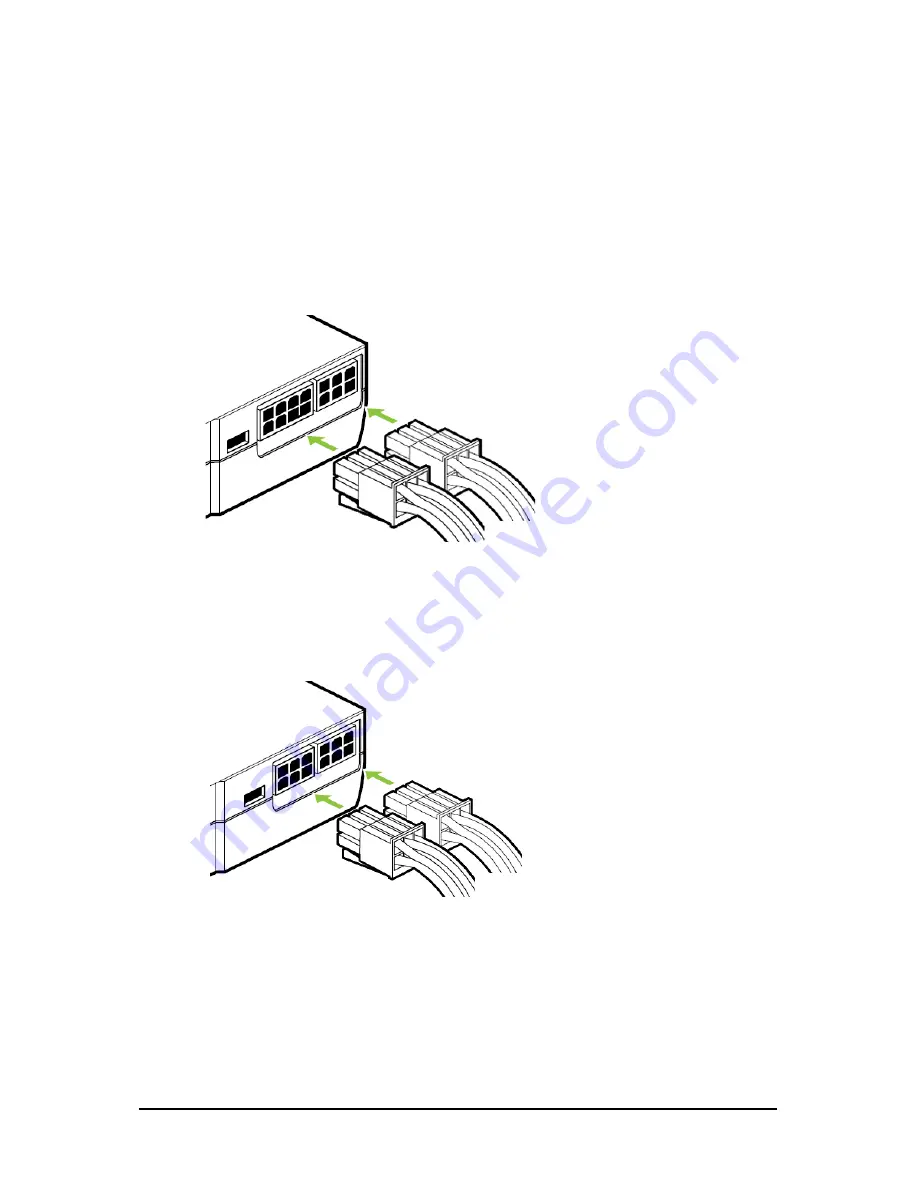
- 8 -
GV-N500 Series Graphics Accelerator
The GV-N570OC-13I / GV-N570OC-13I Rev 2.0 / GV-N570UD-13I graphics card is a performance
optimized high-end card. Power is taken from the PCI Express host bus as well as the external PCI
Express power connectors.
NVIDIA power
Connect power from the system power supply to the GeForce card(s).Use the connection method for
your particular graphics card.
• GV-N570OC-13I / GV-N570UD-13I:
Connect BOTH a 6-pin AND an 8-pin PCI Express auxiliary power connector coming from the
computer power supply to the connectors on the top edge of the GeForce GTX 570 graphics
card.
•
GV-N570OC-13I Rev 2.0:
Connect two 6-pin PCI Express auxiliary power connectors coming from the computer
power supply to the connectors on the top edge of the GeForce GTX 570 graphics card.









































