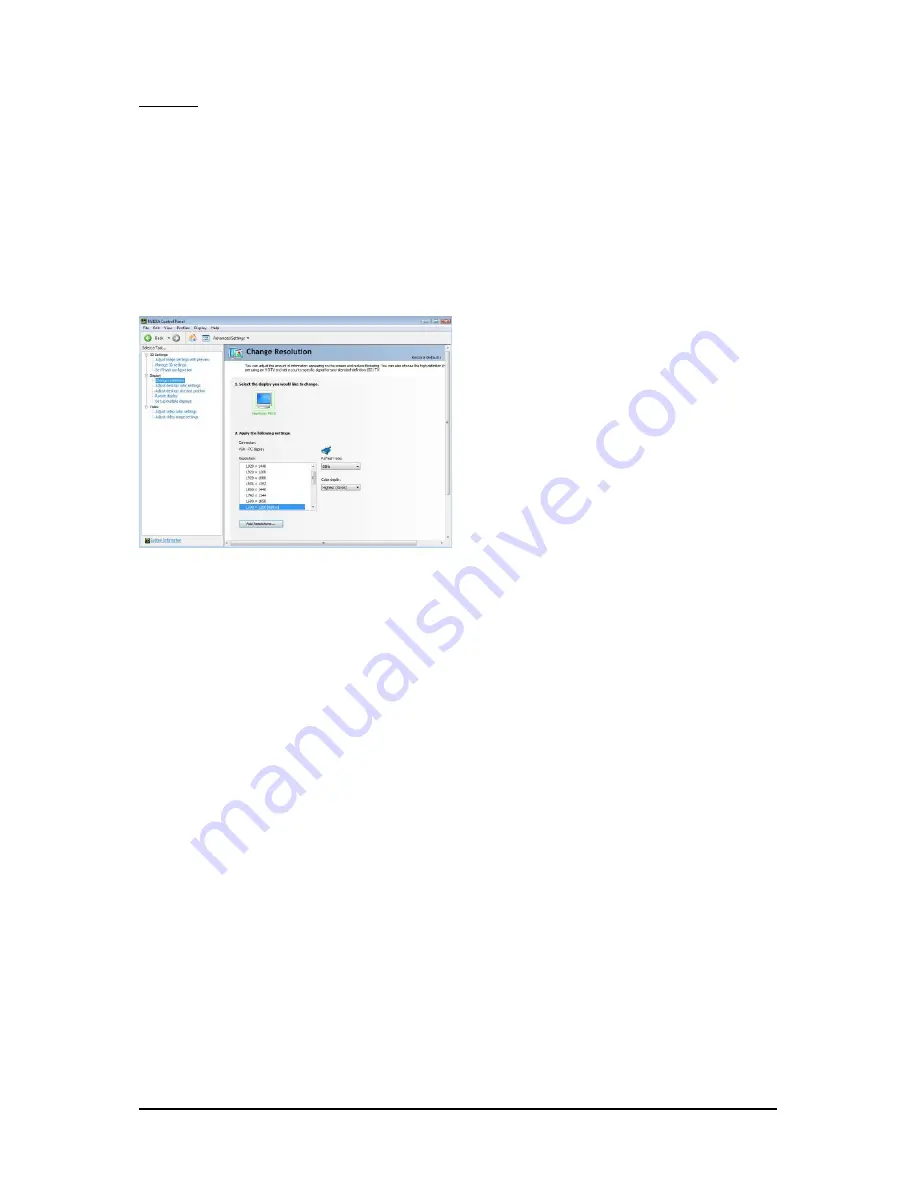
- 19 -
Software Installation
Display
A variety of display features enable you to further manipulate and configure your display settings to
optimize the use of your displays. Tasks in the Display pages allow you to do the following:
• Move CRT screen position
• Change resolution
• Adjust desktop color settings
• Rotate display
• Manage custom resolutions
(Note)
• Set up multiple displays
Change Resolution
Using the Change Resolution controls, you
can change the color setting, reduce screen
flickering, or adjust the amount of information
appearing on your display.




























