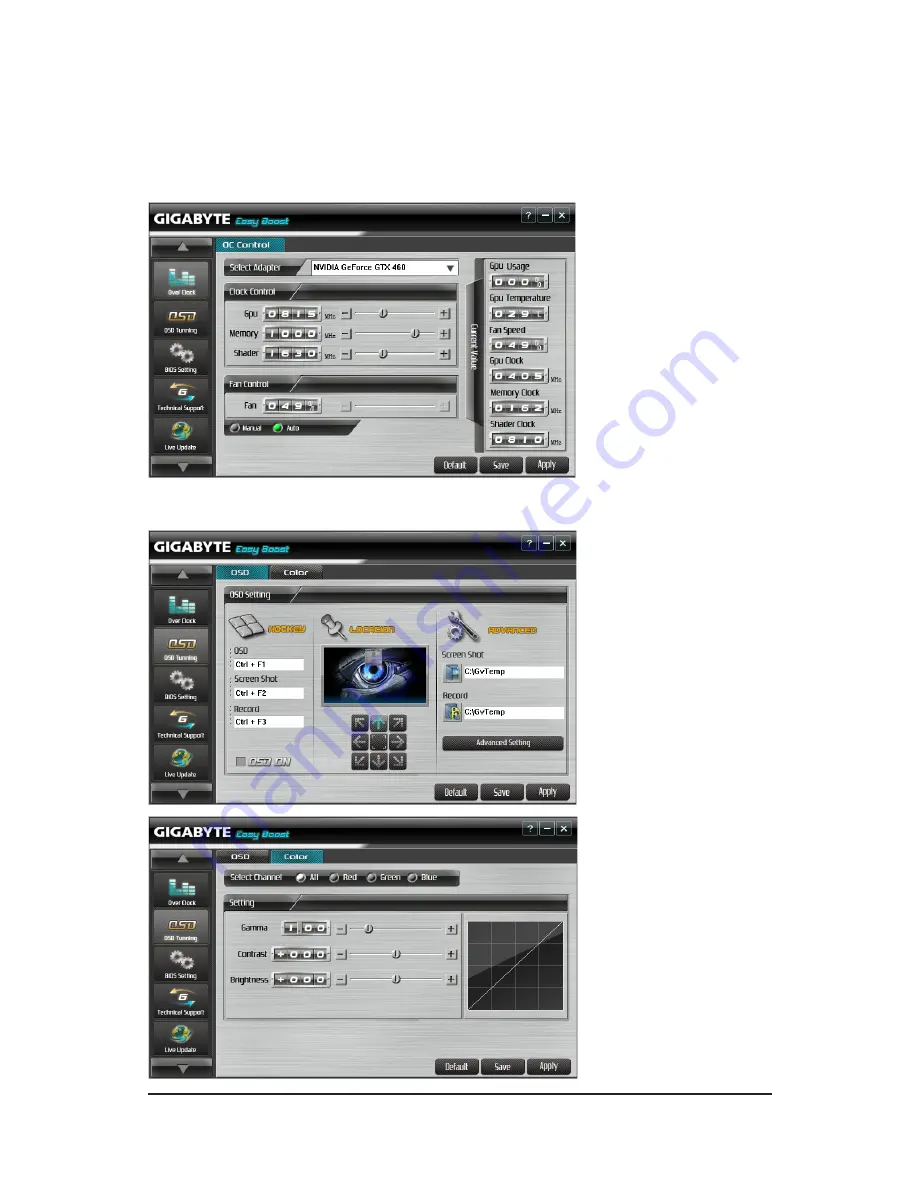
- 13 -
Software Installation
GIGABYTE Easy Boost
Easy Boost is a graphics card smart tuning tool, combined with Overclock, OSD Turning, BIOS Setting,
Technical Support, Live Update function.
Over Clock:
User can adjust GPU clock, Memory clock, Shader clock and Fan speed here. User can also
monitor graphics card current parameters.
OSD Turning:
User can set hotkey of On-Screen-Display and path of screen shot and recording video
savings at “OSD” page. User can also adjust Gamma, Contrast and Brightness at “Color” page.














































