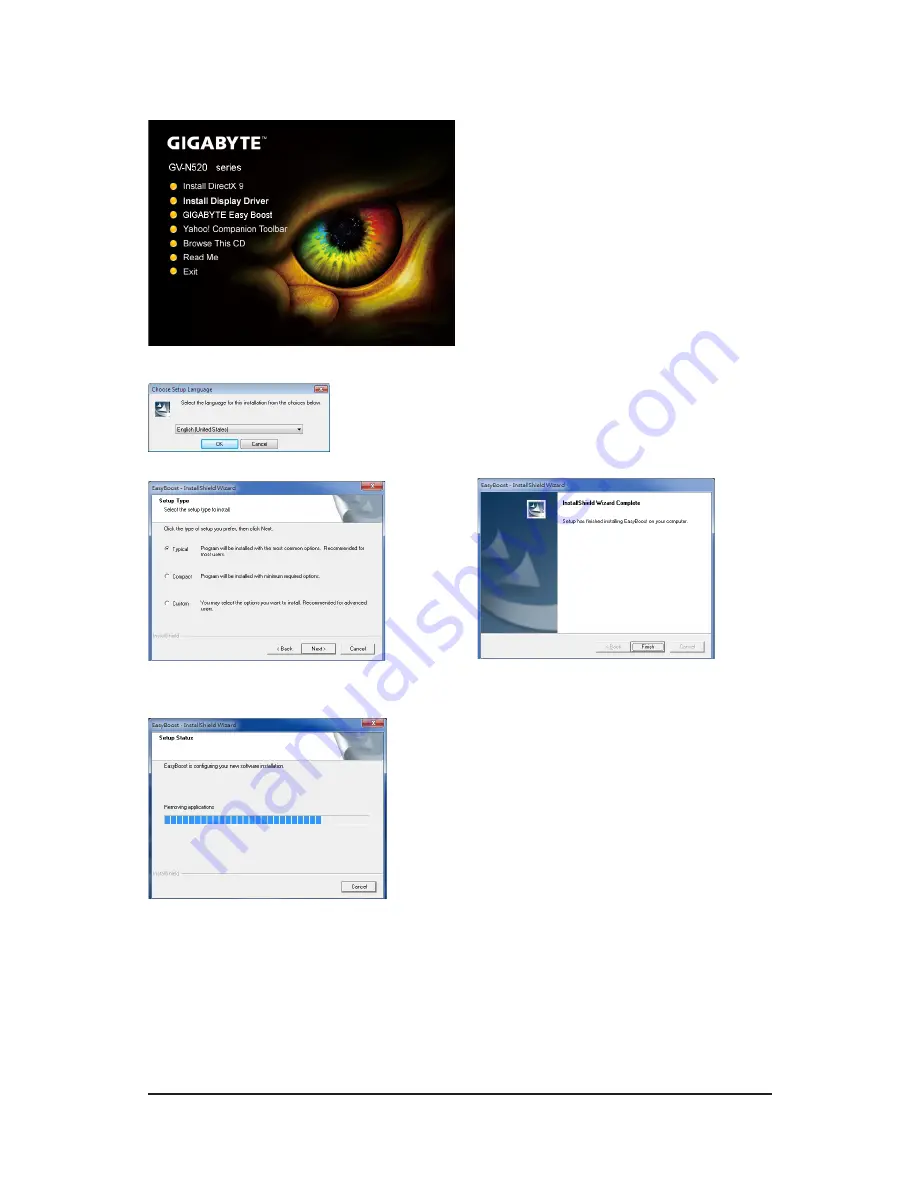
- 16 -
GV-N520 Series Graphics Accelerator
3.1.2. GIGABYTE Easy Boost on Driver Disk
Step 1:
Click the
GIGABYTE Easy Boost
item.
Step 2:
Choose the language for the installation and click the
OK
button.
Step 3:
Choose the Typical and click the Next button
Step 4:
Click the Finish button. Then the installation of the
GIGABYTE Easy Boost is completed.
The system is installing the components.
Summary of Contents for GV-N520D3-1GI
Page 2: ...VGA Card GV N520OC 1GI Apr 15 2011 Apr 15 2011 VGA Card GV N520OC 1GI...
Page 3: ...VGA Card GV N520TC 1GI Apr 15 2011 Apr 15 2011 VGA Card GV N520TC 1GI...
Page 4: ...VGA Card GV N520D3 1GI Jul 15 2011 Jul 15 2011 VGA Card GV N520D3 1GI...
Page 5: ...VGA Card GV N520SL 1GI Sep 09 2011 Sep 09 2011 VGA Card GV N520SL 1GI...






























