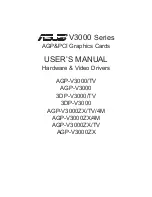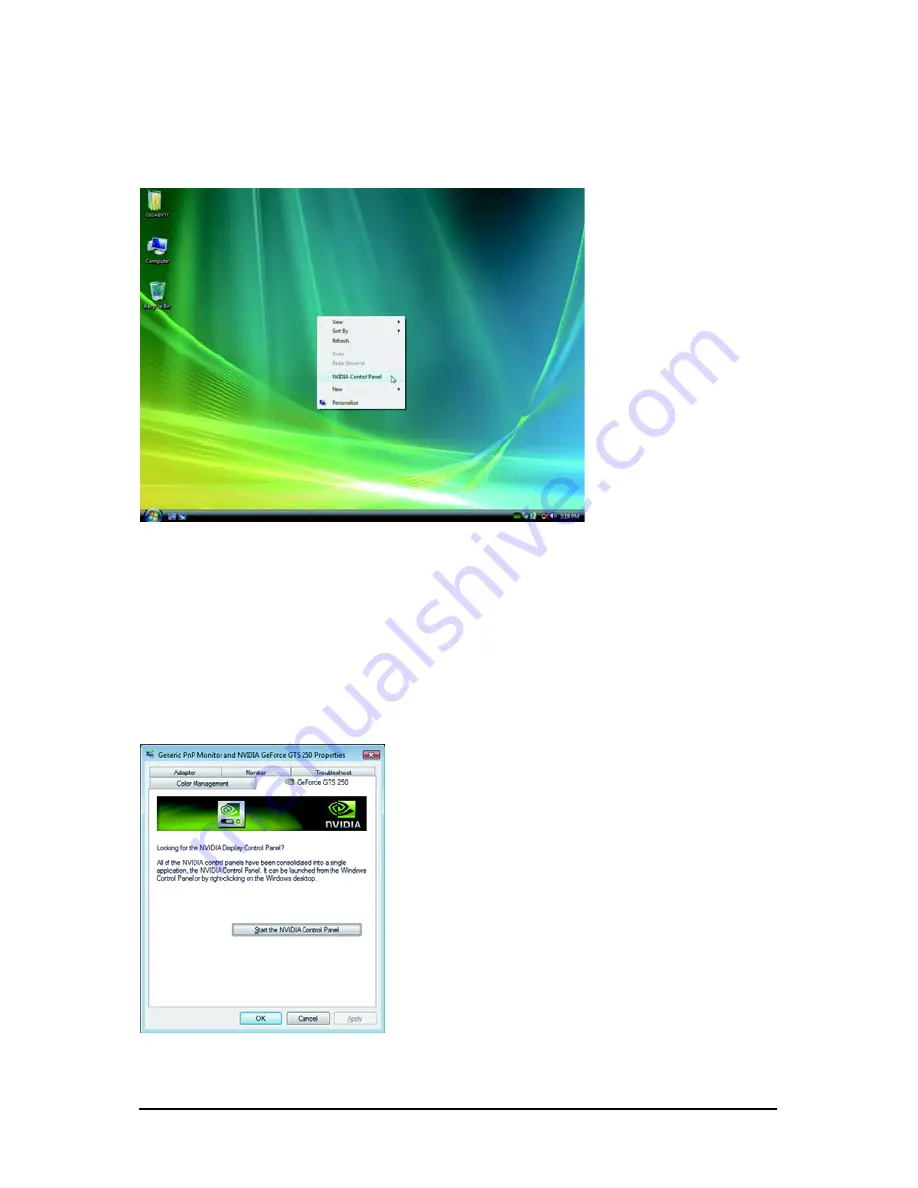
- 13 -
Software Installation
Or you can right-click on the desktop and select Personalize, and then the Control Panel\Appearance
Personalization\Personalization window will show up. Select Display Settings. When the Display
Settings dialog box appears, click Advanced Settings.
After clicking the Advanced Settings button in Display Settings, you'll see the Generic PnP
Monitor and NVIDIA GeForce GTX460 Properties dialog box. Click the GeForce GTX 460 tab to
access the NVIDIA Control Panel.
3.3. Accessing NVIDIA Control Panel
After installation of the display driver, right-click on the desktop and select NVIDIA Control Panel. The
NVIDIA Control Panel is used to configure all your graphics card settings.
Right-click on the desktop and select NVIDIA Control Panel.
On the GeForce GTX460 tab page, click Start the NVIDIA
Control Panel to launch the NVIDIA Control Panel.