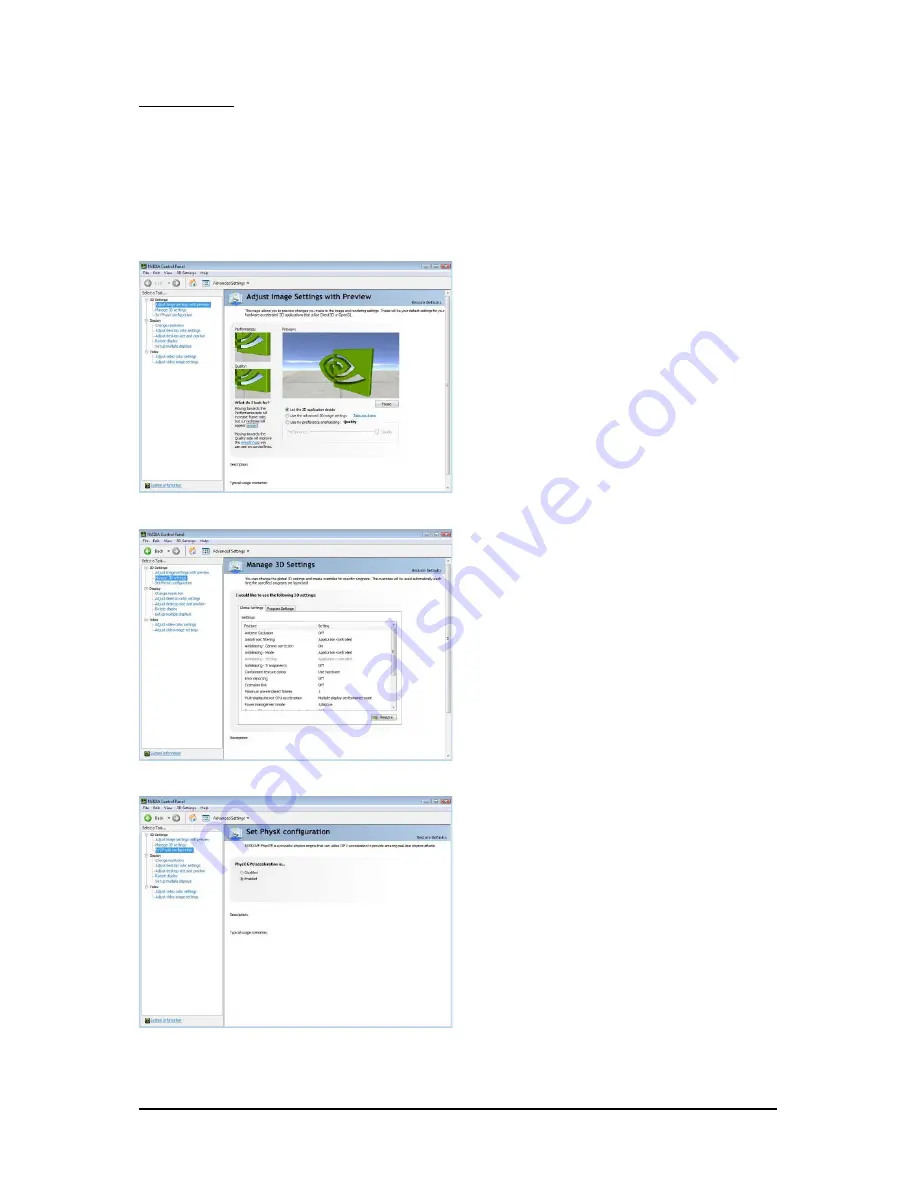
- 16 -
GV-N430 Series Graphics Accelerator
Adjust Image Settings with Preview
If you are unfamiliar with 3D technology or not
an advanced graphics user, use the Adjust
Image Settings with Preview page to preview
any changes you make for improved image
quality and rendering.
Manage 3D Settings
(Note 1)
The Manage 3D Settings page enables you to
establish default 3D settings to use for all your
Direct3D or OpenGL applications and to estab-
lish a unique set of 3D settings for a particular
game or application.
(Note 1) This item is present only in Advanced view mode.
3D Settings
Tasks in the 3D Settings pages allow you to do the following:
• Change the image and rendering settings of your 3D applications and games that utilize Direct3D and
OpenGL technology.
• Override the shipped clocked frequencies of your GPU and GPU memory to increase your GPU
performance.
• Assign specific 3D settings to a game so that these settings automatically load when a game is
launched.
Set PhysX confiquration
NVIDIA
®
PhysX
®
is a powerful physics engine
that can utilize GPU acceleration to provide
amazing real-time physics effects.
Summary of Contents for GV-N430OC-1GI
Page 3: ...VGA Card GV N430TC 1GI Nov 12 2010 Nov 12 2010 VGA Card GV N430TC 1GI...
Page 28: ...28 GV N430 Series Graphics Accelerator...
Page 29: ...29 Appendix...
Page 30: ...30 GV N430 Series Graphics Accelerator...
Page 31: ...31 Appendix...
Page 32: ...32 GV N430 Series Graphics Accelerator...
Page 33: ...33 Appendix...
















































