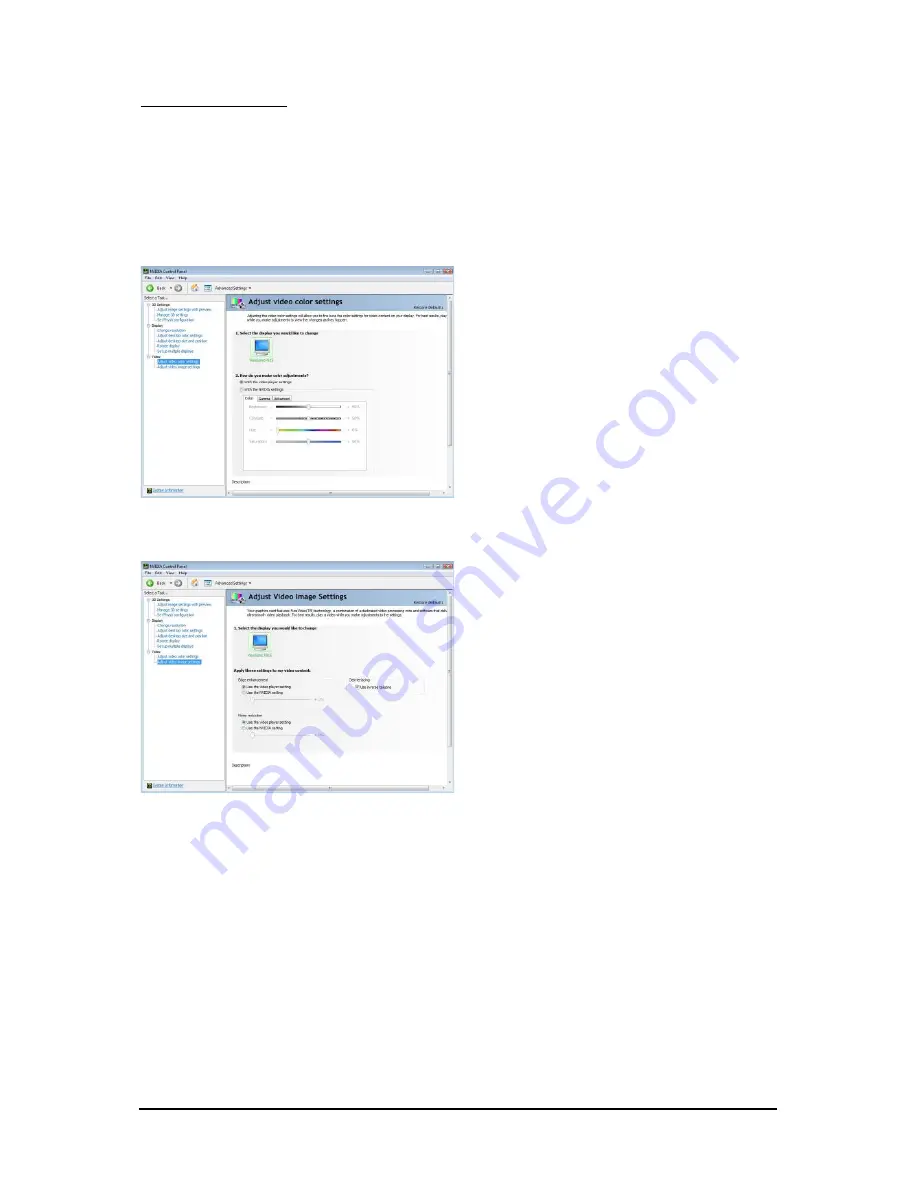
- 23 -
Software Installation
Video & Television
Video and television features are similar to those for analog for optimal viewing. Tasks in the Video &
Television pages allow you to do the following:
• Adjust your television picture quality and video color settings for the best possible viewing in its
environment.
• Change the position and size of the desktop video to best fit your television screen.
Adjust Video Color Settings
Use the controls on this page to fine tune the
color settings for video content on your display.
Select one of the test images to monitor your
changes. For best results, play a video while
you make adjustment to view the changes as
they happen.
Adjust Video Image Settings
Use the controls on this page to fine tune the
image settings for video content on your
display. You can choose to use inverse
telecine, adjust edge sharpness, or apply noise
filtering. For best results, play a video while
you make adjustment to view the changes as
they happen.
Note:
Support for some features under Windows Vista is
in development and may not be available with
your ForceWare graphics driver version. Consult
the release notes for updated information on
supported features.
Summary of Contents for GV-N26UD-896M
Page 2: ...VGA Card GV N26UD 896M Rev1 0 Mar 02 2011 VGA Card GV N26UD 896M Rev1 0 Mar 02 2011...
Page 3: ...VGA Card GV N26UD 896M Rev2 0 Mar 02 2011 VGA Card GV N26UD 896M Rev2 0 Mar 02 2011...
Page 30: ...30 GV N260 Series Graphics Accelerator...
Page 31: ...31 Appendix...
Page 32: ...32 GV N260 Series Graphics Accelerator...
Page 33: ...33 Appendix...
Page 34: ...34 GV N260 Series Graphics Accelerator...
Page 35: ...35 Appendix...




























