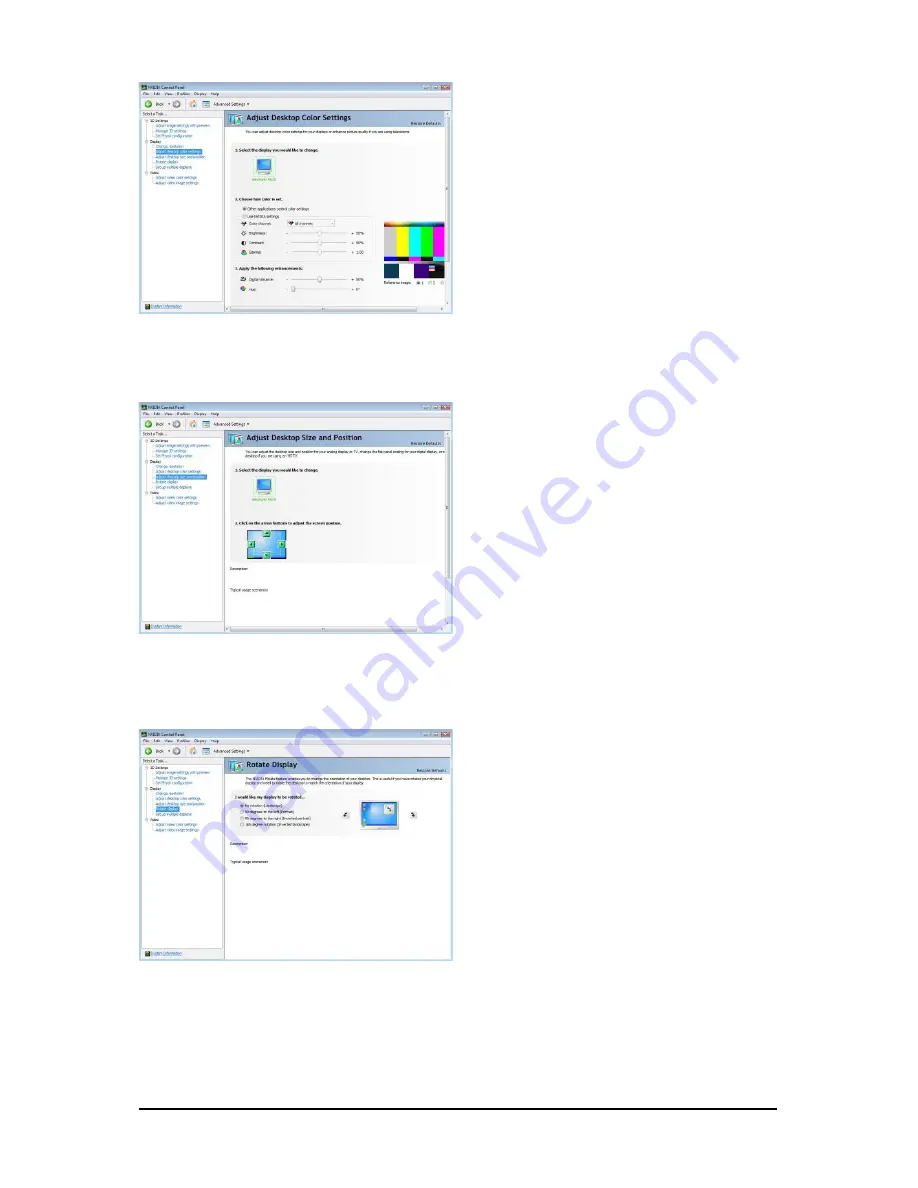
- 18 -
GV-N240 Series Graphics Accelerator
Adjust Desktop Color Settings
Use this page to set the contrast, sharpness,
and color depth (Digital Vibrance) of the im-
ages on your desktop. These changes will
not affect any video playback. To change video
color settings, go to Adjust Video Color Set-
tings under the Video and TV section from the
Start page.
Rotate Display
The NVIDIA Rotate features enable you to
change the orientation of your desktop to portrait,
landscape, and inverted modes. This is use-
ful if you have rotated your physical display
and need to rotate the desktop to match the
orientation of your display.
(Note) This item is present only in Advanced view mode.
Adjust Desktop Color Settings
You can adjust desktop color settings for your
displays or enhance picture quality if you are
using televisions.

























