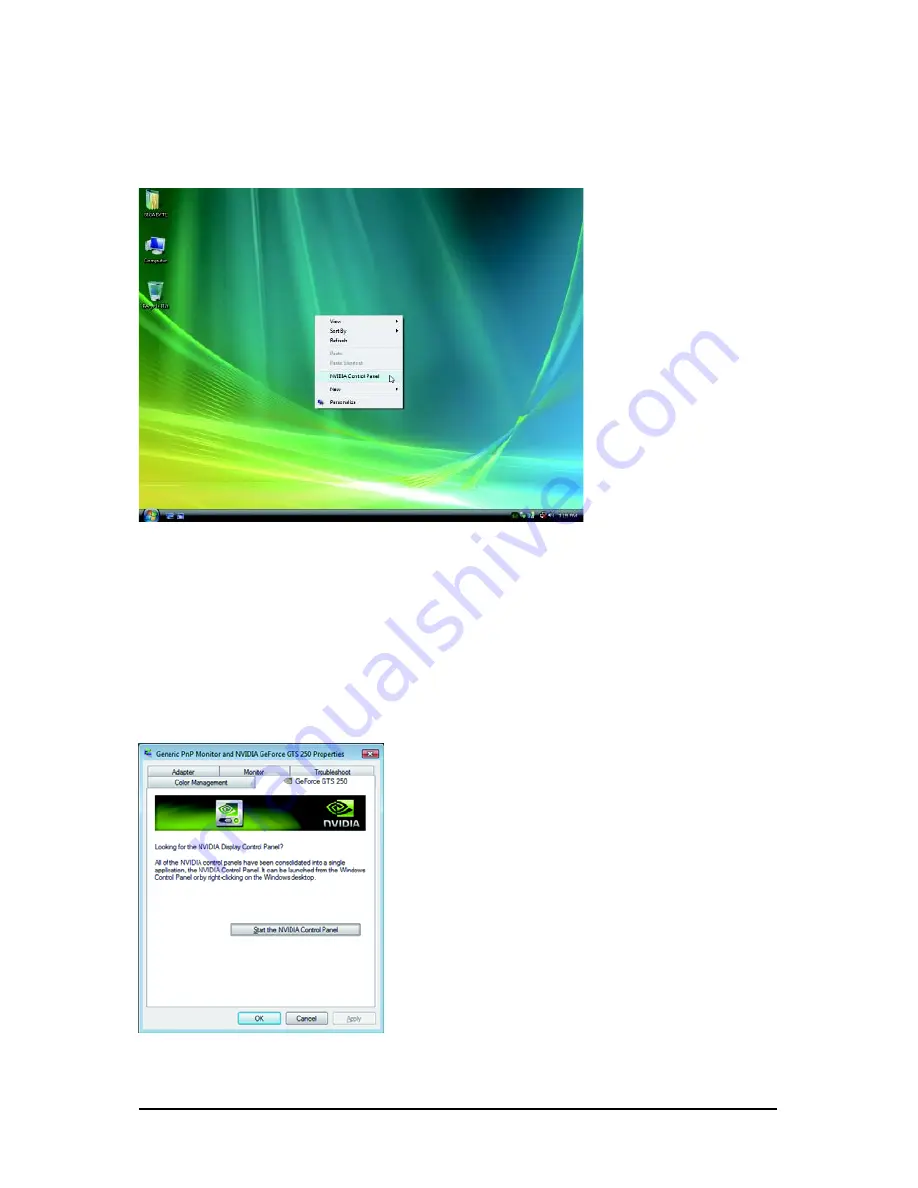
- 18 -
GV-N220 Series Graphics Accelerator
Or you can right-click on the desktop and select Personalize, and then the Control Panel\Appearance
Personalization\Personalization window will show up. Select Display Settings. When the Display
Settings dialog box appears, click Advanced Settings.
After clicking the Advanced Settings button in Display Settings, you'll see the Generic PnP
Monitor and NVIDIA GeForce GT 220 Properties dialog box. Click the GeForce GT 220 tab to
access the NVIDIA Control Panel.
3.3. Accessing NVIDIA Control Panel
After installation of the display driver, right-click on the desktop and select NVIDIA Control Panel. The
NVIDIA Control Panel is used to configure all your graphics card settings.
Right-click on the desktop and select NVIDIA Control Panel.
On the GeForce GT 220 tab page, click Start the NVIDIA
Control Panel to launch the NVIDIA Control Panel.
Summary of Contents for GV-N220D2-1GI Rev2.0
Page 3: ...VGA Card GV N220OC 512I Apr 19 2010 Apr 19 2010 VGA Card GV N220OC 512I ...
Page 4: ...VGA Card GV N220D2 1GI Rev2 0 May 12 2010 May 12 2010 VGA Card GV N220D2 1GI Rev2 0 ...
Page 5: ...VGA Card GV N220TC 1GI May 10 2010 May 10 2010 VGA Card GV N220TC 1GI ...
Page 32: ... 32 GV N220 Series Graphics Accelerator ...
Page 33: ... 33 Appendix ...






























