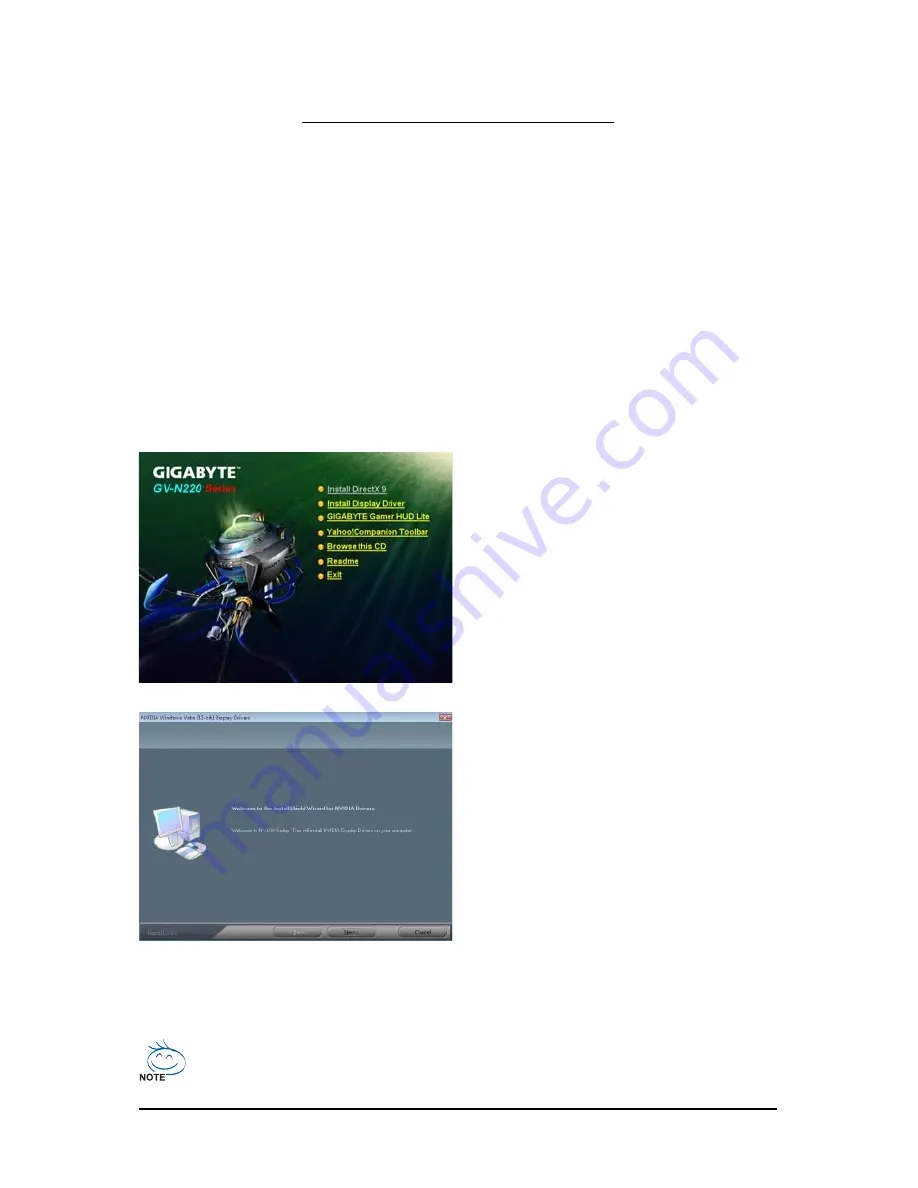
- 14 -
GV-N220 Series Graphics Accelerator
3. Software Installation
Notice the following guidelines before installing the drivers:
1. First make sure your system has installed DirectX 9 or later version.
2. Make sure your system has installed the appropriate motherboard drivers (for the motherboard
drivers, please contact the motherboard manufacturer.)
3.1. Driver and Utility Installation
3.1.1. Driver Installation
After installing the operating system, insert the driver disk into your optical drive. The driver Autorun
screen is automatically displayed which looks like that shown in the screen shot below. (If the driver
Autorun screen does not appear automatically, go to My Computer, double-click the optical drive and
execute the setup.exe program.)
For software MPEG support in Windows XP, you must install DirectX first. Users who run
Windows XP with Service Pack 2 or above do not need to install DirectX separately.
Step 1:
Click the Install Display Driver item.
Step 2:
Click the Next button.
Summary of Contents for GV-N220D2-1GE
Page 3: ...VGA Card GV N220OC 512I Apr 19 2010 Apr 19 2010 VGA Card GV N220OC 512I...
Page 4: ...VGA Card GV N220D2 1GI Rev2 0 May 12 2010 May 12 2010 VGA Card GV N220D2 1GI Rev2 0...
Page 5: ...VGA Card GV N220TC 1GI May 10 2010 May 10 2010 VGA Card GV N220TC 1GI...
Page 6: ...VGA Card GV N220D2 1GE Dec 17 2010 Dec 17 2010 VGA Card GV N220D2 1GE...
Page 33: ...33 Appendix...





























