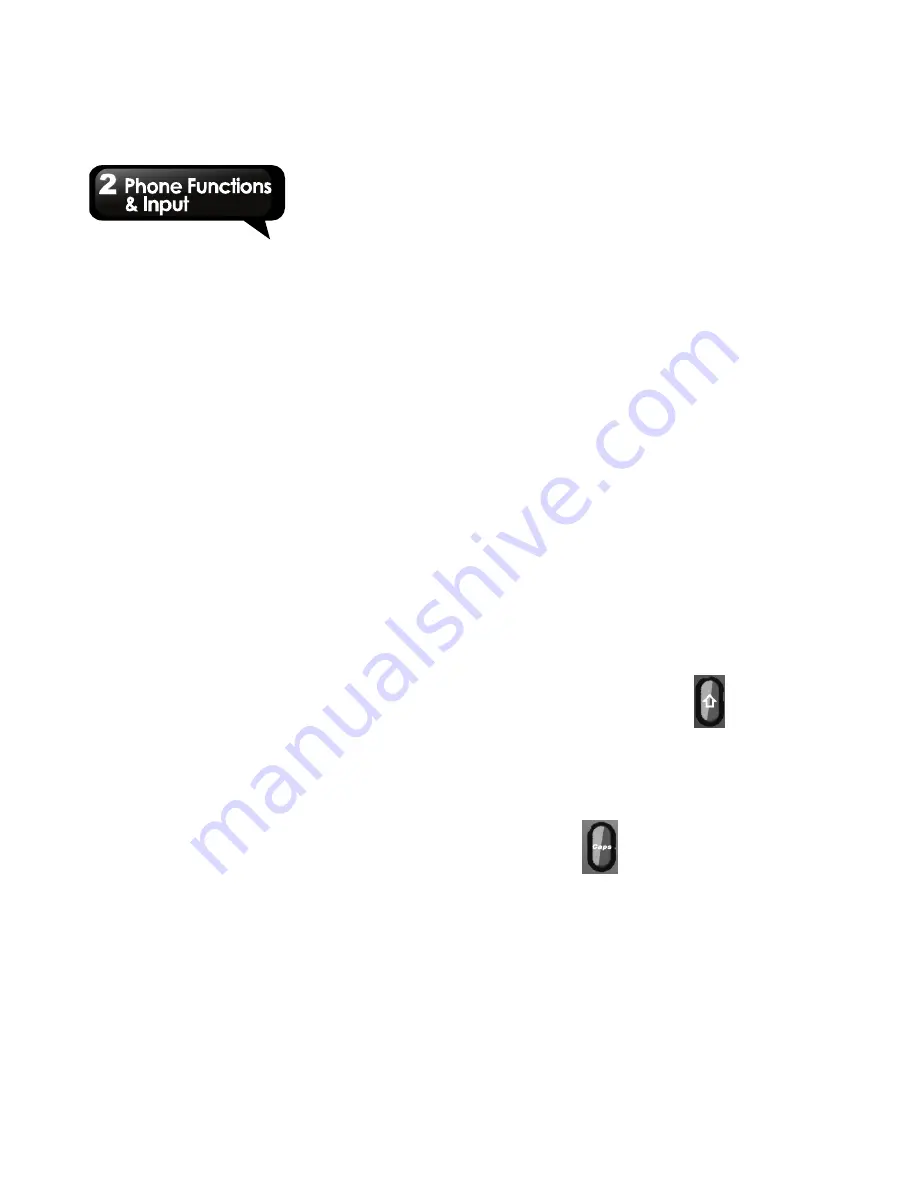
M3447
│
2-2
Functions about video calls
hold. Then tap Options > Conference to set up
conference calls.
When the video call is connected successfully,
you can use some functions. You can use the
on-screen keyboard to input phone numbers.
Adjust the brightness of the preview picture.
Resize the preview picture. You can also switch
the preview picture or close it. You can mute the
voice from your own side or from the other side.
NOTE: Conference call is a network service.
Check with your network provider for the
availability of this function.
To manage other voice call features
• When you are on call, tap H-Free to activate the
speakerphone, or tap H-Held to deactivate the
speakerphone.
Tap Options for more advanced settings. You can
also turn on or turn off the speaker.
• When you are on call, tap Options > Mute to
mute the microphone, or tap Mute again to
Switch to voice call
un-mute the microphone.
When you are on a video call, tap Options >
Switch to voice call, and then, tap Yes to process.
Ending a call
To end a call, press End
Key.
Ending a video call
2.2 Video Calls
To end a video call, press End
Key.
The device allows you to make a video call in
addition to making an audio call.
2.3 Using the Keyboard
•
Use the keys on the keyboard as you do on
Making a video call
computer keyboard.
You have several ways to make a video call:
• Tap the keys to enter the characters.
• On Phone screen, input the phone number you
• Some keys on the keyboard have two symbols,
want to dial. Then tap Options > Call > Video call.
numbers, or alphabets. Tap
to input the
• Tap Application Drawer > Phonebook, and then,
select a contact you want to dial. Tap Call >
Video call.
upper symbols, numbers, or alphabets on the
• Tap Application Drawer > Call center > Call
history. Then select SIM1 or SIM2 call history (if
have). Select a phone number you want to dial,
and then, tap Call > Video call.
keys. Tap it twice to input them continually. Tap it
again to input the lower symbols, numbers, or
alphabets on the keys.
• To toggle between upper and lower case letter
NOTE: Before you make a video call, make
sure your network is 3G. Switch between 2G
and 3G: 1. Tap Application Drawer > Settings >
Network settings. 2. Select SIM1 or SIM2(If
have) network settings > Network selection >
Select network. You can select the 2G or 3G.
display, tap
. Tap it twice to input capital
letters continually. Tap it again to input a
small letter.






























