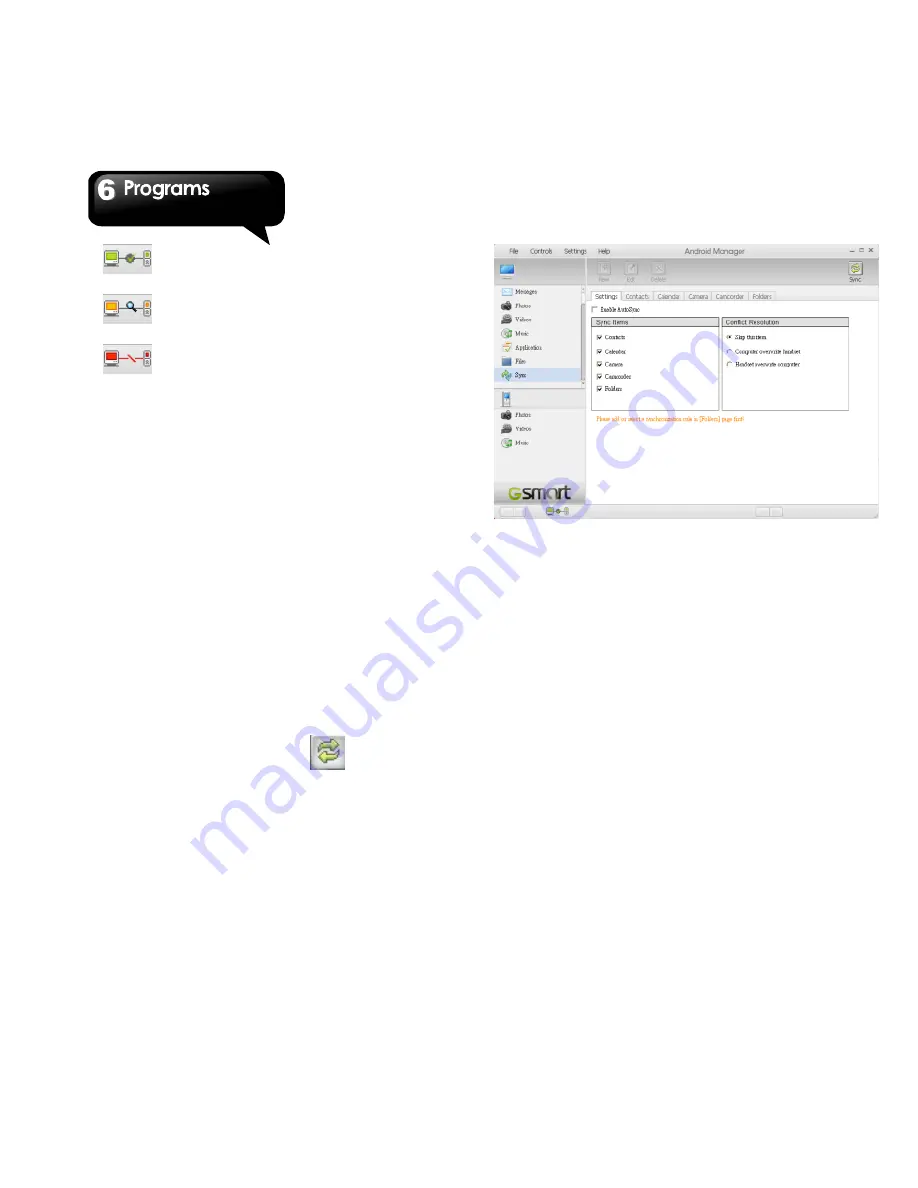
G1315
│
6-12
: Connection between PC and your
device has been established.
: Connection between PC and your
device is being established.
: Connection between PC and your
device is disconnected.
Use Android Manager on your PC
Contacts
: Allows you to back up contacts, as well
as organize your contacts.
Messages
:
Allows you to edit and send messages.
Photos
: Allows you to import photos from PC or
the device and to organize them in different
albums.
Videos
:
Allows you to add and to play videos.
Music
: Allows you to add, to delete, to edit and to
play music.
Application
:
Allows you to
manage the
downloaded applications.
Files
: Allows you to organize and to manage files
in both of your PC and your device.
Sync
:
Allows you to synchronize the following
items: Contacts, Calendar, Camera, Camcorder,
and Folders. Conflict resolutions include Skip this
item, Computer overwrite handset, and Handset
overwrite computer. Finally, tap
to
synchronize the selected items between your PC
and your device.
6.22 USB Manager
There are 4 modes of USB Manager after your
device connecting to PC with the USB cable:
1. Data Storage: Insert the memory card, and then,
tap Data Storage on your phone. Your PC will
pop-up a message to ask if you want to use data
storage. It can help you save the files.
2. PC Sync: Tap PC Sync on your phone, your
device will connect and access Android
Manager. Android Manager on your PC will
synchronize with your device.
3. Data Card: Tap Data Card on your phone, you
can use your phone as a modem.
4. Charge Only: Tap Charge Only on your phone to
start charging.
Summary of Contents for GSmart G1315
Page 1: ...G1315 ...









































