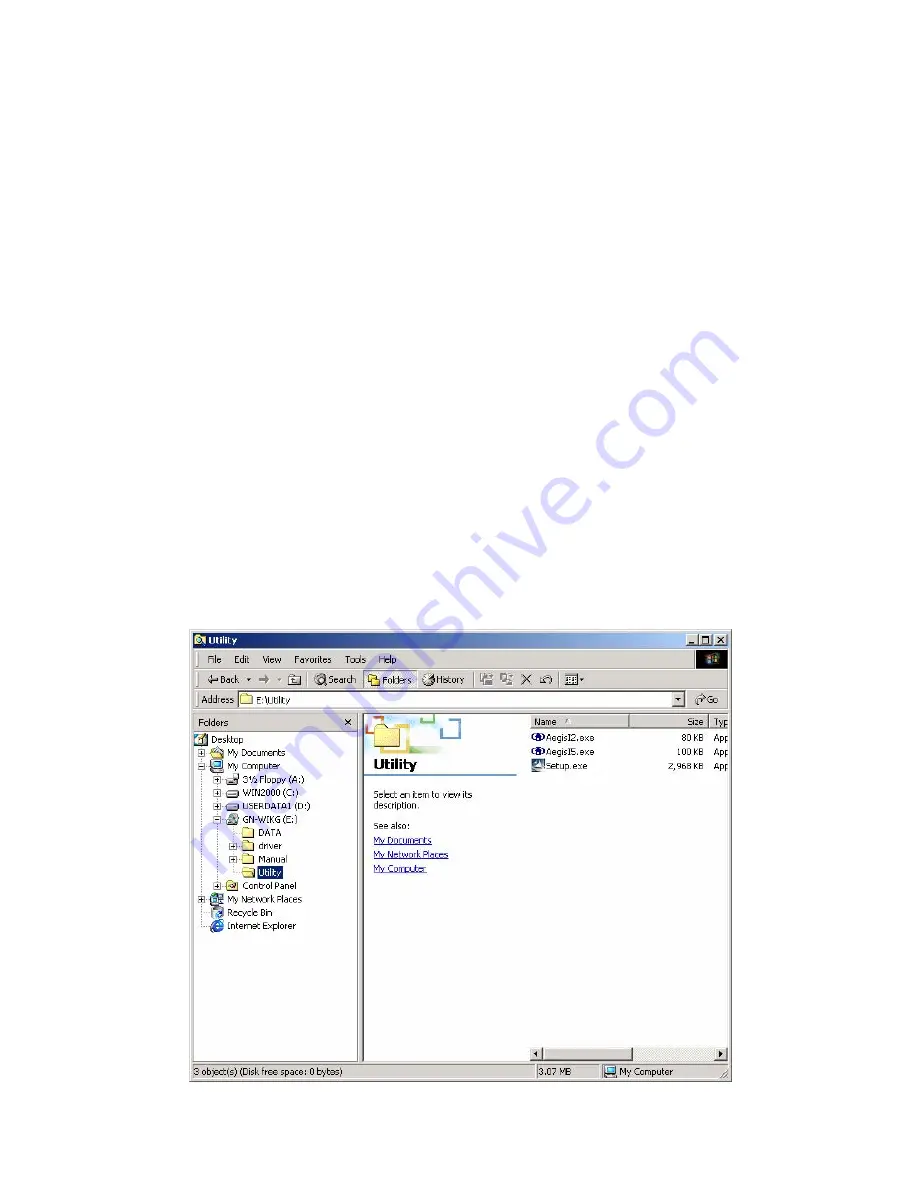
8
2-4.
Driver & Utility Installation - Windows
®
2000
Step 1:
When
the
Found New Hardware Wizard
screen appears, click
Cancel
to exit.
Step 2:
Insert the GN-WS53HN1 Installation CD into the CD-ROM drive. The GIGABTYE
GN-WS53HN1 Wireless Mini Card Adapter setup screen appears.
Step 3:
Drag your mouse over
Install Wireless LAN Utility
and click on it to start the
utility installation program.
Step 4:
When the Welcome screen appears, click
Next
.
Step 5:
The Check Setup Information screen displays the Operating System of your
computer. If it is correct, click
Next
to continue.
Step 6:
After the software utility installation is complete, click
Finish
. You are now
ready to install 802.1x authentication software.
Step 7:
If the screen below appears, this does not mean there is a problem. Click
Yes
to
continue.
Step 8:
Drag your mouse over
Browse the CD
and click on it.
Step 9:
The Windows file explorer opens. Double-click on the file “
AegisI2.exe”
.
Step 10:
When the AEGIS Protocol Installation window appears click the
Install
button




























