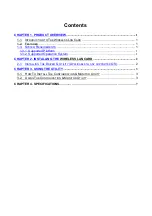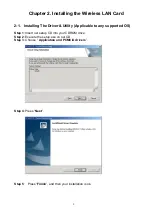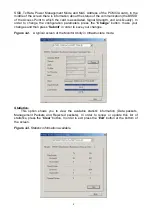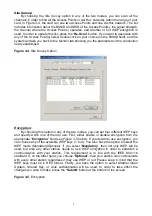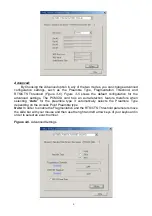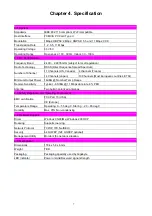3
Chapter 3. Using The Utility
The Configuration & Monitor Utility is a powerful application that helps you to configure
the Fast-VNET card and monitor the statistics of the communication. Unlike the standard
method of configuring the card via the operating system utilities (e.g. Control Panel), this
application permits the dynamic modification of the configuration parameters while the card
is operating. It also offers some more configuration options.
ATMEL offers the Configuration & Monitor Utility for Windows 95/98/Me/2000, and
Windows NT 4.0.
Note:
Please keep in mind that the Configuration & Monitor Utility can be used to change
the above configuration parameters when the cards are active. When the cards are not in
use, please use the Control Panel method.
3-1 How to Install the Configuration & Monitor Utility
The Configuration & Monitor Utility is installed simultaneously with the Drivers when
you run the program “
setup.exe
” which you will find in your installation CD and follow the
instructions as they appear on the screen (
see chapter 2
). Upon completion of the
installation, only for the first time, you can locate the application under
Start -> Programs
->ATMEL 802.11 Wireless LAN -> Configuration & Monitor Utility.
3-2 Using the Configuration & Monitor Utility
The Configuration & Monitor Utility appears as an icon on the system tray of Windows
every time the card is running (
see Figure 3-1
). You can open it by double-clicking on this
icon. While the station is in infrastructure mode and not associated to an Access Point, the
color of the icon is red. As soon as the station associates itself to an Access Point (see
page 3-4
“Site Survey”
), the icon color automatically turns to blue. In Ad-Hoc mode the
color is always blue, except when the card is resetting and Initializing where it turns to red
during the reset and initialization procedure.
Figure 3-1.
The icon of the Configuration & Monitor Utility
When the application is opened the following options (tabs) are available:
Monitor
Statistics
Site Survey
Encryption
Advanced
Version
Note:
P
lease Note that at the very top of the Monitor and Configuration Utility of the
application (Figure 3-2), you can either select ATMEL PCMCIA FastVNET
(3.3V) or ATMEL USB FastVNET or ATMEL PCI card when available.
Monitor:
A typical screen of the application in Infrastructure mode is shown in Figure 3-2. The
configuration parameters are shown at the top of the screen (Operation Mode, Channel,